Adding a POP3 Catch-all mail collector
Collecting mail from an Internet provider's POP3 catch-all mailbox is a common thing to do. The Internet provider or Internet domain hosting company will provide you with a single mailbox where all your mail will go.
Advantages of using a POP3 catch-all mailbox
oMail is delivered to your Internet provider's servers, so if your Internet connection is unreliable, the mail will still get delivered to your ISP.
oMail is stored on your Internet provider's servers, so you can tell VPOP3 to leave messages on there for several days as a short-term backup if you wish.
oOnly outbound connections are made to collect mail, so you do not need to open ports in your firewall, and it will work correctly with a dynamic IP address from your Internet provider.
oSimple to configure. There is only one account created at your ISP, so you do not need to manage users at your ISP as well as on your VPOP3, and you only need a single Mail Collector in VPOP3.
Disadvantages of using a POP3 catch-all mailbox
oVPOP3 has to poll for messages, so new messages will not arrive immediately, instead there will be a short delay before they are received.
oMessages sent using BCC will often not be automatically deliverable, since the message 'envelope' information is lost, and it is impossible for VPOP3 to recreate it from the message headers. Messages sent using To or Cc will be deliverable OK. Some ISPs add custom header information which VPOP3 can use to handle BCC messages, but you should check with your ISP if you are uncertain.
oBecause the mailbox will allow any recipients at your domain, spammers will often send mail to invalid email addresses because the messages are accepted. VPOP3 will then need to download the messages to sort out whether the recipients are valid or not, adding time to the download cycle, and possible causing capacity problems with your Internet provider mailbox.
oBecause the mailbox will allow any recipients at your domain, if someone sends a message to a misspelled email address they will not receive a bounce message from your Internet provider. VPOP3 can 'fake' a bounce message, but this can cause email backscatter which your Internet provider may not like.
Creating a Mail Collector for a POP3 catch-all mailbox
To create a Mail Collector for a POP3 catch-all mailbox, in the VPOP3 settings click on Mail Connectors on the top of the screen, then Add New in the Mail Collectors section.
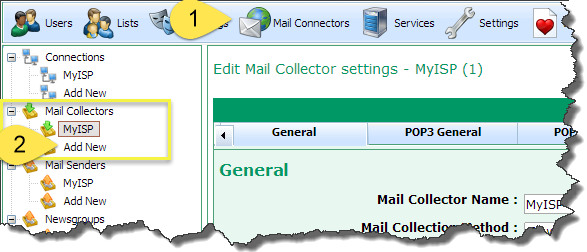
This will display the Add Mail Collector wizard.
NOTE: |
Any settings you set during the wizard can be changed later, so you can correct any mistakes or tweak settings later. |
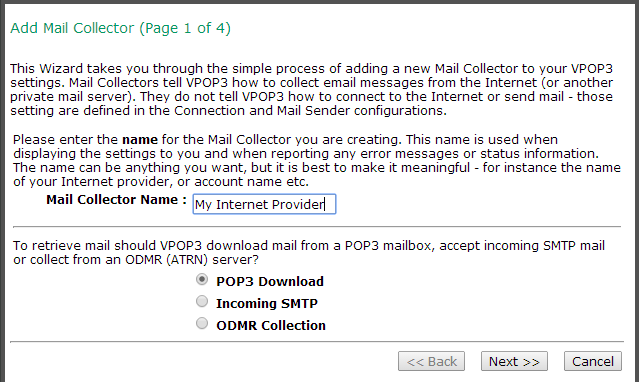
oMail Collector Name - Type a name you want to use to refer to this Mail Collector. The name is only used for your reference, eg in the settings screens and in error messages, so it can be anything you want, but it is usually best to have it as something meaningful, such as the name of the Internet provider, or domain name.
To collect from a catch-all POP3 mailbox, choose POP3 Download as the download method.
Press Next.
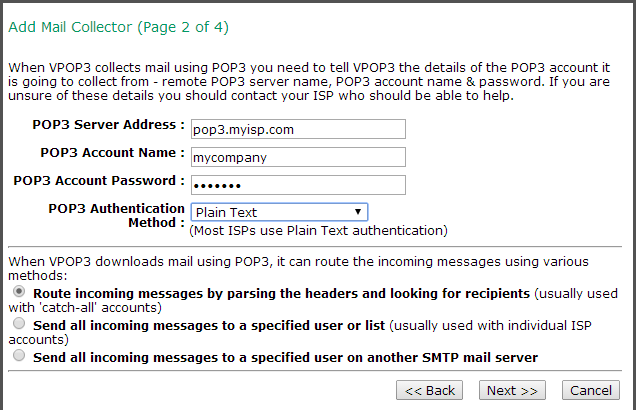
oPOP3 Server Address - Enter the POP3 server address provided by your Internet provider or domain hosting company.
oPOP3 Account Name - Enter the POP3 account name (or user name) provided by your Internet provider or domain hosting company.
oPOP3 Account Password - Enter the POP3 account password provided by your Internet provider or domain hosting company.
oPOP3 Authentication Method - Usually leave this as Plain Text unless your Internet provider or domain hosting company have told you that you can use the APOP or CRAM-MD5 authentication method. APOP and CRAM-MD5 are more secure, but some Internet providers don't support those methods.
For a catch-all POP3 account, choose the Route incoming messages by parsing the headers and looking for recipients routing method.
NOTE: |
You cannot set SSL or STLS encryption on the mail collector at this point, but you can easily do it later - see below. |
Press Next.
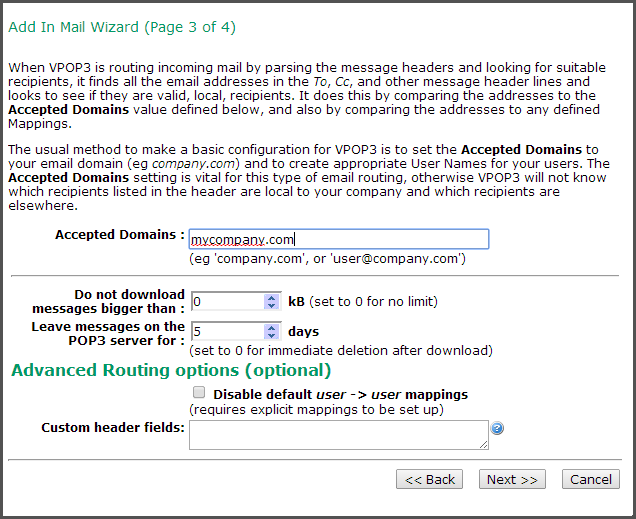
oAccepted Domains - Enter any Internet domains which the Internet provider's POP3 mailbox will hold messages for. You can use wildcards here, but we don't recommend just using a * wildcard on its own. This entry is used when VPOP3 is looking through the message headers so that it can identify email addresses which are relevant to your company, and ignore email addresses for other companies (such as other CCd recipients).
oDo not download messages bigger than x kB - This specifies the maximum message size which should be downloaded. In most cases nowadays you will want to leave this at 0, meaning that all messages will be downloaded. If you have a slow or expensive Internet connection you may want to set it to a suitable figure. If a message arrives which is over the limit, VPOP3 will send a message to the intended recipient(s) asking them if they want to download the message. If the user replies to this request, VPOP3 will download the big message and deliver it as normal.
oLeave messages on the POP3 server for x days - This tells VPOP3 how long messages should be left on the Internet provider's mail server. 0 means the messages will be deleted immediately after download. You should not leave messages on the Internet provider's mail server for too long. Most Internet providers will not like it if you do, and it will slow mail collection down. The POP3 protocol has no way of indicating "new" messages, so VPOP3 has to download a list of all the messages available on the POP3 server and go through them to work out which ones it has seen before and which are new.
We recommend that you leave the Advanced Routing options at their defaults (as above).
Press Next.
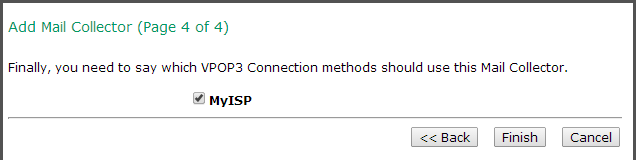
Select the Connection methods which should use the newly created Mail Collector. In most cases, you will only have one Connection method, so just leave that checked. If you have more Connection methods, you can check the ones which will have access to the remote POP3 server, or you can use different Connections for advanced scheduling.
Press Finish.
