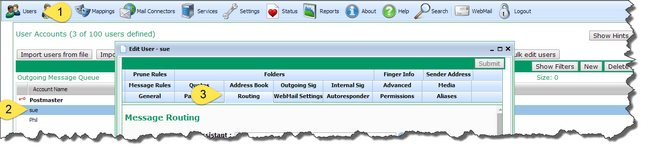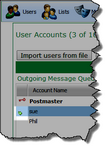Forwarding messages
VPOP3 has several different ways of forwarding messages so is quite flexible.
To configure any of the forwarding methods, click on Users at the top of the VPOP3 settings, and double-click on the user in question. Then, in the user's settings, go to the Routing tab.
Assistants
The Assistant feature in VPOP3 came from the fact that some users have real-life assistants. For instance, directors of a company may have assistants who field their telephone calls and emails to decide what is important enough to actually reach the director. This means that the Assistant feature has special behaviour related to that function.
An assistant can copy or redirect messages coming into a mailbox to another user or users (the assistants). However, if any of the assistants send a message to the mailbox themselves, then the assistant setting gets ignored.
For instance, if the managing director of a company is sue@example.com has an assistant who is phil@example.com, and VPOP3 is set to redirect messages to the assistant, then any messages that you send to sue@example.com will be redirected to phil@example.com by VPOP3. Phil can then decide if a message is important, and then forward or resend the message to sue@example.com. Because this forward/resend has come from an assistant email address, VPOP3 will ignore the assistant setting, and Sue will receive the forwarded/resent message.
To create an assistant, in the Routing tab, use the top section:
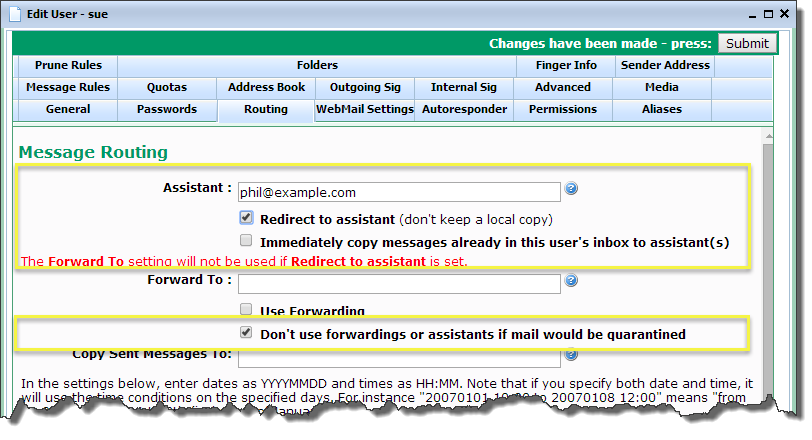
oAssistant - Enter the email address(es) of the assistants you want to define here. These can be internal or remote email addresses. If you want to define more than one assistant, then separate the email addresses with a semi-colon character (;).
oRedirect to assistant - If this box is checked, then any messages to this user will be redirected to the assistant and not kept in this user's mailbox. If this box is not checked, then the messages will be copied to the assistant, and a copy of the message will be kept in this user's mailbox as well. If this box is checked, then the Forward To option (below) will be deactivated (as indicated by the warning text in red).
oImmediately copy messages already in this user's inbox to assistant(s) - If this box is checked, then any messages currently waiting in this user's Inbox folder will be copied to the user's assistants. This setting is not kept once it has been submitted. This setting is useful if you are setting an assistant up after the mailbox has been in use for a while, and you want messages which have already arrived to be copied to the assistant as well as new messages.
oDon't use forwardings or assistants if mail would be quarantined - If this box is checked, then if the VPOP3 spam filter has determined that the message should be put into this user's quarantine, then it will not sent on to the assistant(s). This box should only be checked if there is an alternate way of getting messages out of the quarantine. For instance, if the assistant is a remote email address, then the original user (or an administrator) will have to release messages from the quarantine, as the remote email address's user will have no access to the VPOP3 quarantine in case of incorrectly detected spam. If this box is not checked, and the assistants are local users, then any quarantined messages will be put into the assistants' quarantines as well, so they will be able to release messages from their own spam quarantine.
If an assistant is set for a user, then an arrow will be displayed next to the user in the user account list:
Forward To
Forwards are basic redirection controls. If you set a forwarding address, then all messages to this mailbox will be sent to the forwarding address(es) instead of being delivered to this mailbox.
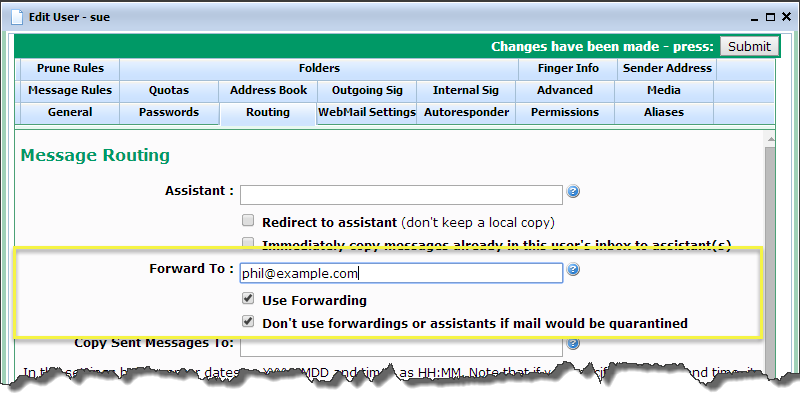
oForward To - Enter the email address(es) of the forwarding addresses you want to define here. These can be internal or remote email addresses. If you want to define more than one address for messages to be forwarded to, then separate the email addresses with a semi-colon character (;).
oUse Forwarding - if this box is checked, then the Forward To setting takes effect. This option is here to allow you to disable forwarding while keeping the forwarding email addresses in place, so you don't need to retype them when you re-enable forwarding.
oDon't use forwardings or assistants if mail would be quarantined - If this box is checked, then if the VPOP3 spam filter has determined that the message should be put into this user's quarantine, then it will not sent on to the forwarding address(es). This box should only be checked if there is an alternate way of getting messages out of the quarantine. For instance, if the forwardings are remote email addresses, then the original user (or an administrator) will have to release messages from the quarantine, as the remote email address's user will have no access to the VPOP3 quarantine in case of incorrectly detected spam. If this box is not checked, and the forwarding addresses are local users, then any quarantined messages will be put into the forwarding addresses' quarantines as well, so they will be able to release messages from their own spam quarantine.
If a forwarding is set for a user, then an arrow will be displayed next to the user in the user account list:
Time Dependent Forwarding
If you have set an assistant and/or forwarding address as above, then VPOP3 can be told to only process the assistant and/or forwarding between certain dates or times.
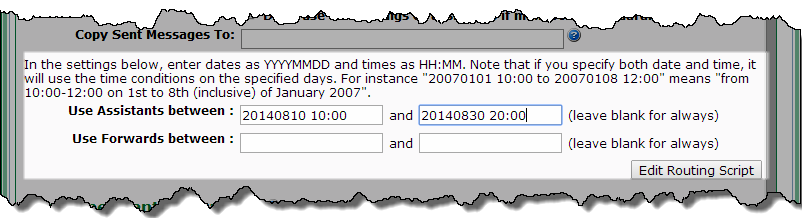
You can enter either a time & date, or just a time or just a date. Dates must be entered in YYYYMMDD format, and times in 24 hour HH:MM format (eg use 08:00, not 8:00). If something is omitted, then VPOP3 assumes a very low or very high value as appropriate. For instance, if you just say Use Assistants between 20140810 and <blank>, then VPOP3 will assume between 10th August 2014 at midnight (at the start of that day) and the end of time. (If both boxes are blank, then VPOP3 treats it as between the start of time and the end of time.)
NOTE: |
The time-dependent forwarding feature is actually implemented as a Lua script (see Settings -> Scripts -> user_redirect.lua), which can be modified by advanced users if you wish. |
Size Dependent Forwarding
You can tell VPOP3 to copy or redirect messages if they are over or below a certain size. This could be useful, for instance, to forward small messages to a mobile phone's email address if Internet usage limits are too restrictive to receive all email messages on the phone.
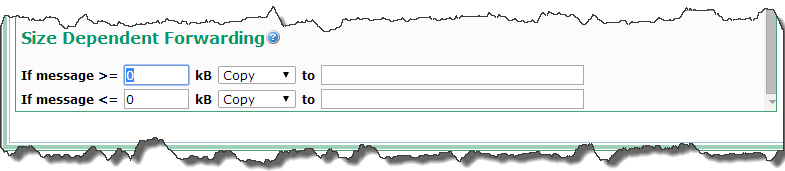
In the first box, type the size (in kB - units of 1024 bytes) at which you want the rule to take effect.
In the second box, you can choose Copy or Redirect. Copy will send a copy of the message to the specified email address(es) while keeping the original in this user's mailbox. Redirect will redirect the message to the specified address(es), and not keep the original in this user's mailbox.
In the third box, enter the email address(es) of the addresses you want to copy or redirect to. These can be internal or remote email addresses. If you want to define more than one address for messages to be forwarded to, then separate the email addresses with a semi-colon character (;).
Message Rules
In VPOP3 Enterprise, you can create "Message Rules" to process messages as they arrive, with specified conditions and actions. Among the available actions is the option to forward matching messages to another email address. See the Filtering messages using rules topic for more information.
Scripted Forwarding
Advanced users with unusual requirements can write their own Lua scripts to route a user's messages using their own rules. Click the Edit Routing Script button on the user's Routing tab to create/edit the routing script. See the User routing scripting topic for more information.