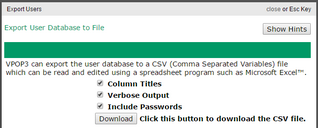The Export users to file button will let you save a list of users to a CSV file. Some people have used this for copying users from one installation of VPOP3 to another, but that is not recommended in most situations because the Export and Import facilities only handle a very small proportion of user settings so it is likely that the user configuration you have after the import on the new installation will not be the same as it was on the old installation.
If you want to copy a VPOP3 installation to a new PC, then see the Move VPOP3 instructions.
Generally the Export and Import facilities are useful if you want to manage users in a spreadsheet program or get a list of users for use elsewhere or something similar. For instance you could export a list of users, then add some new users or change a forwarding address or something, and then re-import them back. This will keep all the existing settings except for the changes and will add the new users. This is different from expecting it to make a full copy of your user configurations.
To export the users to a file go to the Users page and press the Export users to file button on the top row. A window like that below will appear:
VPOP3 will export the data to a CSV (Comma Separated Variables) file which most spreadsheet programs will be able to load.
After choosing the appropriate options, press the Download button to download the CSV file (as userlist.csv).
The options available are:
•Column Titles - the CSV file will include a title for each column in the table (eg User Id, Assistant etc)
•Verbose Output - if this is checked, then the CSV file will include all available columns.If it is not checked then the CSV file will only contain the user ids, admin state and possible passwords
•Include Passwords - if this is checked, then the CSV file will include encrypted versions of the passwords. If it is not checked, then it won't.
For security reasons, the downloaded CSV file cannot contain plain text passwords. If you ask it to include passwords, then the passwords will be encrypted in the file. The Import option will handle these appropriately during import.