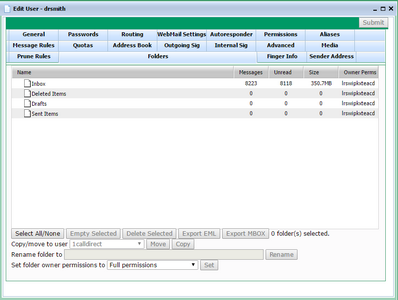The user's Folders tab lets the administrator manage a user's mail folders. This is only available in VPOP3 Enterprise.
The main section of the page shows the folders for the user in a tree structure. You can select folders by clicking on them or ctrl-clicking or shift-clicking them to select multiple folders. If a folder with subfolders is 'collapsed' (so only the parent folder is visible) then selecting that folder will also select subfolders. The X folder(s) selected text under the folder list indicates how many folders are currently selected.
Once you have selected folders, you can perform actions on them:
•Empty Selected - this action will delete all messages from the selected folders. If necessary you can undelete messages using the recycle bin function.
•Delete Selected - this action will delete the selected folders (and the messages in them). If necessary you can undelete messages using the recycle bin function.
•Export EML - this action will create a ZIP file containing EML files (one per message) from the selected folder(s) and then download it to the operator's computer.
•Export MBOX - this action will create a ZIP file containing MBOX files (one per selected folder) and then download it to the operator's computer.
•Move/Copy - these actions will move or copy the selected folders to the specified user.
•Rename folder to - this action will rename the specified folder (can only be used if only one folder is selected).
•Set folder owner permissions to - this lets you specify that the owner has full permissions to the folders, or that the user cannot rename/move or delete the selected folders.