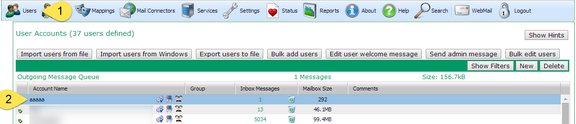Changing passwords
To change the password for a user account, go to the VPOP3 settings, and click Users on the top bar, then double-click the user whose password you want to change, to go into that user's settings.
You will be shown the user's settings in a window. Click on the Passwords tab.
In most instances users will just have a single password for all access. In this case, to reset the password, type the new password into the Main Password and Confirm Main Password boxes (2). The passwords will be hidden as you are typing them in. If you are sure you are not being observed you can click the Display button (3) to display the password currently being entered (this button will be disabled until you start typing a new password in).
NOTE: |
You can use any character in a password, except for a space character. However, if you use non-ASCII characters, then you may encounter interoperability issues - e.g. a £ character may be encoded as character 163 if sent using the ISO-8859-1 character set, or as the characters 194, 163 if sent using the UTF-8 character set. As passwords do not have any way of specifying a character set, you should try to avoid non-ASCII characters. |
You can press the Generate button (4) to have VPOP3 generate a secure password for you. This will automatically be displayed so you can see what it is.
NOTE: |
Once you have changed the password here, you need to change it everywhere that it is used - for instance in all email clients or devices which access the email account and in the VPOP3 Status Monitor. If you do not change it in the other software which accesses the account, then the account and or client IP address may get locked out from VPOP3 because it will detect attempts to login with incorrect details. See the Clearing a locked account topic for instructions on what to do in that situation. |
Separate Webmail Passwords
In some cases, administrators may want a user to have one password for their email clients & devices and another password for their Webmail access. This allows the email client/device password to be very complex and not very memorable because the user will never need to type it in, and another password which only allows access to the Webmail service which is more memorable because the user will have to type it in.
In this case, the Have different 'Main Password' and 'Web Password' box will be checked, and the Web Password and Confirm Web Password boxes will be active. The Webmail password can be changed by typing into the Web Password and Confirm Web Password boxes just as with the Main Password as described above.
Users resetting their own passwords
Users can change their own passwords through their Webmail login (Tools -> Passwords in the Webmail menu).
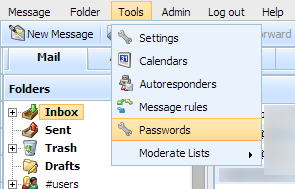
For security reasons, a user is always allowed to change their Webmail password. If the user does not have a separate webmail password as described above, then this means they can also change the password which is used by their email clients & devices.
Although we don't recommend this, if the administrator has checked the Have different 'Main Password' and 'Web Password' box, then they can uncheck the User can change Main Password through WebMail option if they wish. In this case, the user can only change their Webmail login password, not the password used by their email clients & devices. We don't recommend this because it means that if there is a security breach the user has to get the administrator to change their password for them, whereas usually they would be able to change it themselves.