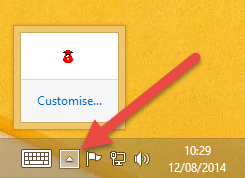VPOP3 Status Monitor
The VPOP3 Status Monitor is what most people use to access their VPOP3 server.
In the Windows task tray you should see a small red icon, like a British Postbox.![]()
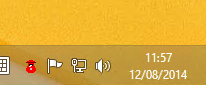
If the icon is ‘bulging’ as above, that means there are messages in a user’s Inbox.
If there is a ‘flashing light’ on top of the icon, then VPOP3 is currently sending or collecting messages from the Internet.
This icon is displayed by a separate program called the VPOP3 Status Monitor (VPOP3Status.EXE). This can be run on any computer on the network to allow the VPOP3 status to be viewed from other PCs. The Status Monitor program has to log into the VPOP3 server to access server details. VPOP3 can be configured to allow different users to access different details, so it will only show the details allowed for the logged in user. See the Status Monitor Permissions section for more details.
Note that the VPOP3 Status Monitor is not a crucial part of the VPOP3 software, so VPOP3 will work fine without the Status Monitor being connected (see the Accessing the VPOP3 Settings section), and you can access the settings without using the Status Monitor, but many people find it makes things easier.
NOTE: |
On Windows Vista and later, Windows may hide the VPOP3 Status Monitor icon by default, thinking it unimportant. You can click the little triangle to the left of the Windows notification area to view the icon. |