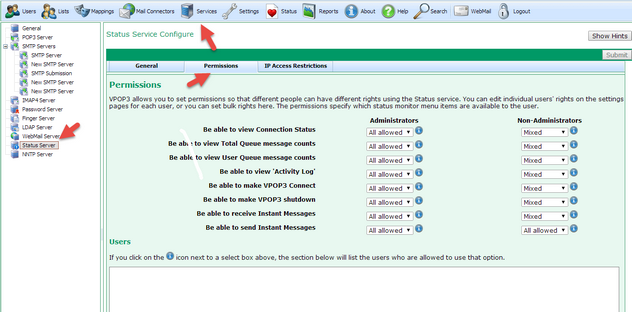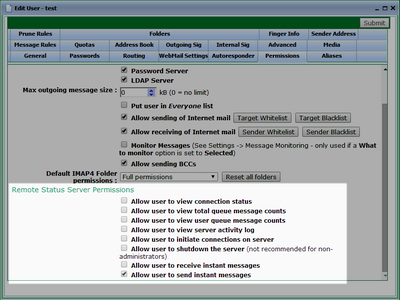Status Monitor Permissions
VPOP3 allows different users to have different permissions for doing things with the Status Monitor. For example you can set it so that only certain users can shut down the VPOP3 server, or tell it to connect, but all users can see when it last connected.
There are two places in the VPOP3 settings where you can adjust users' permissions: in the Status Server settings you can set permissions for all administrators, all non-administrators or all users, in one step, or in the Users' individual Permissions settings, you can set the permissions for that specific user.
Status Server permissions
In the VPOP3 settings, go to Services -> Status Server -> Permissions tab.
You can see the various permissions listed down the left, and then two columns, one for Administrator users, and one for Non-Administrator users.
For each permission, there will be a value of All allowed, Mixed, or All denied displayed in a drop-down box. If the value is All allowed, then all the users of that type have that permission. If the value is Mixed, then some, but not all, users of that type have that permission. If the value is All denied, then no users of that type have that permission. You can change the permissions by changing the various options for the different permissions and user types, and pressing Submit. (If you change a value to Mixed that will actually make no changes to the permissions, as there is no way on this page to specify which users you do and don't want to have the permission).
If you press the ![]() icon to the right of a drop-down box, then the Users area at the bottom of the page will show the specific users who have this permission because of this setting.
icon to the right of a drop-down box, then the Users area at the bottom of the page will show the specific users who have this permission because of this setting.
Note that any changes to the settings via this page apply to the users as they currently are. If a user is an administrator and you give administrators certain permissions, then you change the user so that they are no longer an administrator, they will still have the permissions which you assigned to the administrators.
User permissions
In the VPOP3 settings, go to the Users page, then double-click on the user to edit them, then go to the Permissions tab for that user. Alternatively, you can click on the bunch of keys to the right of the username as a short-cut to the Permissions tab for the user.
Check the permissions as appropriate and then press Submit to save the settings for this user.
What the permissions mean
oView connection status - the user can see the connection state - whether VPOP3 is currently online, sending messages, etc.
oView total queue message counts - the user can see the total number of messages in the accounts' Inboxes and the VPOP3 OutQueue.
oView user queue message counts - the user can see the number of messages in each user's Inbox by clicking on the Inboxes button in the Status window.
oView activity log - the user can view the details of the online activity of VPOP3 in the Status window activity log.
oInitiate connections on server / make VPOP3 connect - the user can trigger connections and disconnections on the server from the Status Monitor menu.
oShutdown the server / make VPOP3 shutdown - the user can tell VPOP3 to stop or restart.
oReceive instant messages - the user can receive instant messages using the VPOP3 IM system.
oSend instant messages - the user can send instant messages using the VPOP3 IM system.