
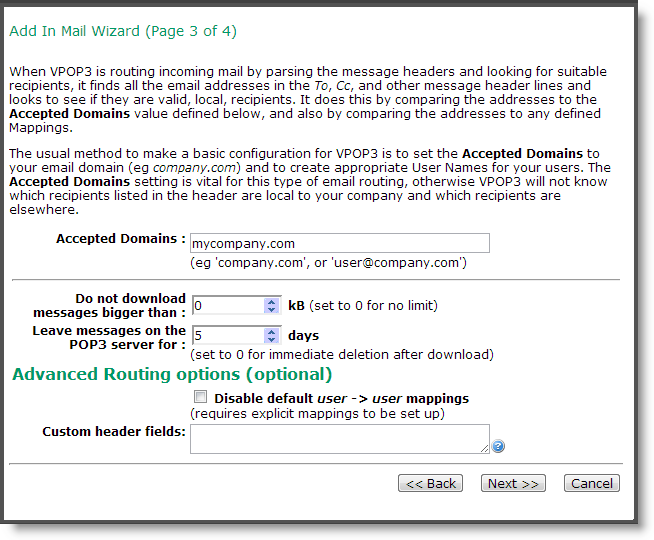
On this page of the Wizard, enter the POP3 collection options required for the Route incoming messages by parsing the headers routing method.
Accepted Domains
The Accepted Domains field is one of the most important settings when using the Routing incoming messages by parsing the headers options. With this routing option VPOP3 has to look through the To and Cc header fields to see who the message is for. The Accepted Domains setting tells VPOP3 which addresses that it finds in these lines it should check, and which it should ignore.
Without the Accepted Domains setting, when VPOP3 sees a message sent to you and also to someone at a different company, it will try to send the message to a local user with the other recipient's user name. For instance, if a message comes in addressed to bill@mycompany.com and kate@anothercompany.com, it would try to send it to the local users bill and kate, even though it should only go to bill. By setting the Accepted Domains to mycompany.com, VPOP3 will know that it should look at the bill email address, but ignore the kate email address.
Usually you will set the Accepted Domains to your email domain (the bit of your email address after the @ symbol). If you have multiple domains, then enter them all, separated by semi-colons. If this mail collector will be collecting email addressed to a user at a mail provider's domain (eg someone@googlemail.com), then enter the full email address, so VPOP3 does not try to handle the mail for all xxx@googlemail.com addresses.
General Options
The Do not download messages bigger than xxx kB option tells VPOP3 that if it sees a message over the specified size, it should not download it immediately. Instead, the intended recipient will be sent a message asking them if they want to download the message or not. If this is set to zero (0) then VPOP3 will download all messages, regardless of size. (You can create more advanced filtering behaviour using Download Rules later).
The Leave messages on the POP3 server for x days option tells VPOP3 that it should leave messages on your Internet provider's mail server for the specified number of days before deleting them. The POP3 protocol is not optimised for having large numbers of old messages stored in the mailbox, so we don't recommend leaving messages there for more than a few days. If you do, then your Internet provider may start refusing new messages, and the performance of mail downloads may slow down considerably.
Advanced Routing Options
Usually, VPOP3 assumes that if a message arrives for fred@yourdomain.com then it will try to deliver the message to the user fred. This behaviour makes configuration easier for most people. However, some people don't want this behaviour, so you can turn it off by checking the Disable default user -> user mappings option. If you do this, then VPOP3 will only look at Mappings to see where to deliver messages.
The Custom header fields option tells VPOP3 to look for recipient information in extra places in the message headers. Usually it just looks in the To Cc Apparently-To and Received header lines, but some Internet providers add recipient information to other custom headers, so you can tell VPOP3 to look in those as well. See Advanced Routing Options for more information and examples.
Press Next >> to go to the next page
