
To get to this page, to to Mail Connectors → (choose Mail Collector) → POP3 Routing. This tab is only available if the Mail Collection Method on the General tab is set to Download from a POP3 Server.
This page gives you five options of how VPOP3 will handle the messages it downloads from the POP3 server. Each of these options may have further options as described below.
Route by parsing message headers
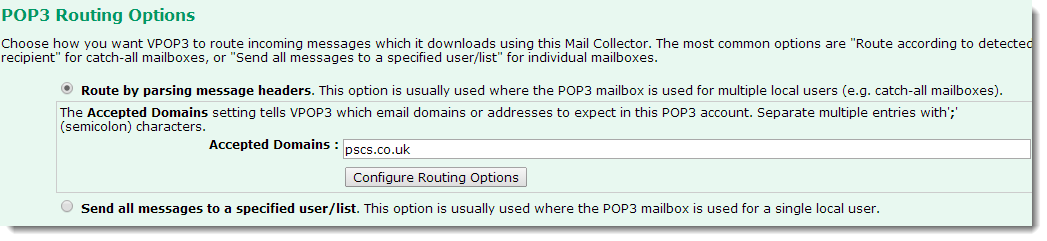
This option is generally used with "catch-all" accounts.
When this option is chosen VPOP3 will download a message, then look through the message headers of the downloaded message to try to work out who the message is for, and it will then deliver the message to the relevant local user(s). By default VPOP3 will look in the To, Cc, Received and Apparently-To headers to see who the message is for. It will find all the email addresses listed there, and compare them to the Accepted Domains setting configured for this option. You can specify multiple entries in the Accepted Domains setting by separating the entries with semicolons.
This option is usually used if your ISP provides you with a catch-all mailbox.
Accepted Domains entries can be:
•Domain - just specify your domain name - eg pscs.co.uk or example.org. You can use wildcards here if you wish, but they are rarely useful.
•Email address - specify the full email address, or use wildcards, eg fred@example.com or joe.*@example.org
Some people have been tempted to use a wildcard as the domain entry - eg '*' - thinking that they want VPOP3 to process all email domains it sees (maybe they have lots of domains). This is generally not a good idea. It works OK as long as people ONLY send messages to your domains, but if a message is sent to you, and CCd to someone at at a different company, VPOP3 will try to process the CC email address as well, and will either generate an error message, or deliver the message to someone who shouldn't have received it.
One problem with this type of message routing is that BCCd messages generally cannot be delivered automatically. This is because the BCC recipients are not put into the message header, so VPOP3 cannot see who the message was for. Depending on your ISP, you may be able to customise the message routing options to make this work, but there is no guarantee this will be possible (it relies on your ISP doing non-standard things).
The Configure Routing Options button lets you configure advanced rules for routing messages. Generally you will not need to use these options, but in a few cases you might.
Send all messages to a specified user/list

This option is generally used when each VPOP3 user has their own POP3 mailbox at your ISP.
When this option is chosen, VPOP3 will simply route all messages which it downloads using this mail collector to the user or list which you specify.
This option is usually used if your ISP provides you with one mailbox for each of your local users.
All you need to do is choose the appropriate user or list in the Target User box
Forward all messages to another LAN mail server using SMTP

When this option is chosen, VPOP3 will send all messages which it downloads using this mail collector to a specified email address on another mail server on your network.
This option is usually used if your ISP provides you with one mailbox for each of your local users and you want VPOP3 to send the messages to another mail server. If you want the messages to go to another mail server, but your ISP provides you with a catch-all account, then use the Route by parsing message headers option and either use LAN Forwarding or have the mail go to VPOP3 users who then forward on to the other mail server.
Enter the target email address in the Target email address box. You can only specify one email address here
Enter the target SMTP mail server in the Target email server box. You can add username, password and alternate port numbers if you wish. The default is to connect on port 25 with no authentication. For example:
•smtp.example.net - will send the message to the server called 'smtp.example.net' on port 25, using no authentication
•user:password@mail.example.com:587 - will send the message to the server called 'mail.example.com' on port 587, using the username 'user' and password 'password'.
Attempt to work with a single email address
When this option is chosen, VPOP3 tries to detect a user in the email comments associated with an email address
This option is not reliable and should not be used because it depends on too many external factors. It is only here for historical purposes from the early days of VPOP3, when email domains were expensive and many people did not have them. Nowadays, it is cheap to purchase a domain, and much more reliable.
Search subject line for a marker
When this option is chosen, VPOP3 tries to detect a user by looking for special text in the message subject
This option is not reliable and should not be used because it depends on too many external factors. It is only here for historical purposes from the early days of VPOP3, when email domains were expensive and many people did not have them. Nowadays, it is cheap to purchase a domain, and much more reliable.
