
To get to this page, to to Mail Connectors → (choose Mail Collector) → POP3 Routing and press the Configure Routing Options button. This button is only available if the Mail Collection Method on the General tab is set to Download from a POP3 Server, and if the Routing Method is set to Route by parsing message headers.
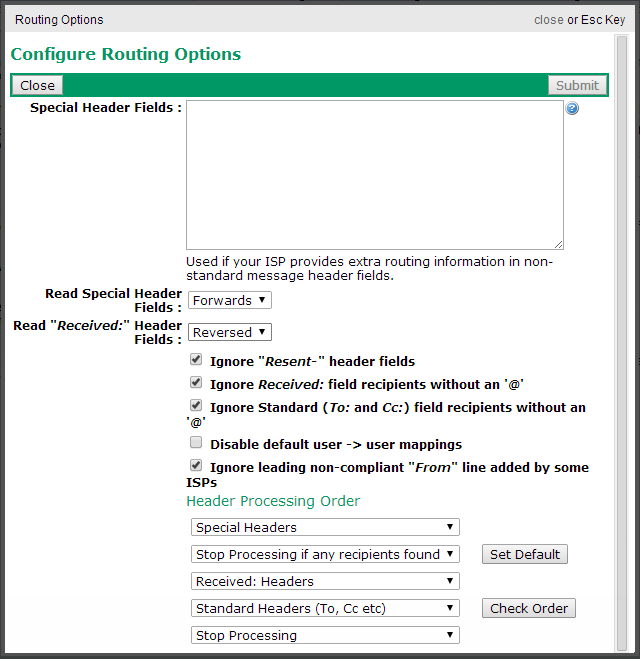
The Special Header Fields box lets you tell VPOP3 about custom header fields which your Internet provider may use to store recipient information in. VPOP3 will look in the standard (To, Cc, Received etc) header fields looking for recipients to try to recreate the SMTP envelope, but some Internet providers add extra headers containing the actual SMTP envelope data which can make VPOP3 work better, for instance with BCCd messages.
Because these header fields are custom headers, there is no standard format for them, so the Special Header Fields box allows some complex entries to try to allow you to indicate which part of the header data it should use.
The simplest case is if the ISP adds something like X-RCPTTO: user@example.com. In this case, just add the line X-RCPTTO to the Special Header Fields box
In other cases, you can use a * symbol to indicate which part of the data VPOP3 should look at. For instance, if the ISP adds something like X-Recipient: account-5123112 user@example.com delivered, you could add the line X-Recipient: account-5123112 * delivered to the Special Header Fields box. VPOP3 will then look for text preceded by 'account-5123112' and followed by 'delivered', and it will use the text in the middle as the recipient email address
Another option is if the ISP puts random text at the end of the line. In this case, you can use ~ to match the random text at the end of the line, after the email address. For instance X-Recipient: abc * ~ will match X-Recipient: abc user@example.com wumpus xyzzy
Note that in all the above cases, VPOP3 will only match a single address per header line.
Starting in VPOP3 v6.7 you can also use regular expressions in the Special Header Fields box. To use these, surround the field data match text with / characters, and follow it with PERL-compatible match flags. You should use one or more captures (..) where you want VPOP3 to capture email addresses. Use the 'g' flag to indicate the match should be repeated. Some examples are:
•X-Recipient: /<([^>@]+@[a-z0-9.-]+)>/ig
•X-Delivered: /^account-5123112 (.*) delivered/i
The Read Special Header Fields option lets you choose whether VPOP3 should start at the top of the message and work down to find the first matching Special Header field (Forwards), or start at the bottom of the headers and work upwards (Reversed) or find all matching Special Header fields (All).
The Read "Received:" Header Fields option lets you choose whether VPOP3 should start at the top of the message and work down to find the first matching Received: Header field (Forwards), or start at the bottom of the headers and work upwards (Reversed) or find all matching Received: fields (All).
The Ignore "Resent-" header fields option tells VPOP3 to ignore header fields such as Resent-Cc, Resent-To etc. Normally these header fields should be ignored, but some mail forwarding services add them so that the original recipients are listed in the Resent- header fields and the forward target is listed in the To header field. In this case you should turn this option off, so that VPOP3 will check the Resent- header fields to see who the message is for.
The Ignore Received: field recipients without an '@' option tells VPOP3 to ignore Received: headers where the 'for' clause recipient does not contain an @ symbol. Usually you will want to ignore these because they are rare and often have special meanings to the mail server if they exist, rather than being real email addresses.
The Ignore Standard (To: and Cc:) field recipients without an '@' option tells VPOP3 to ignore these recipients if their addresses do not contain @ symbols. Usually you will want to ignore these because the domain of the recipient is ambiguous and is more likely to refer to the sender's domain than your domain.
The Disable default user -> user mappings tells VPOP3 to ignore the implied Mapping of <username>@<accepted domains> to <username>. In most cases, these implied Mappings are useful shortcuts, but in a few cases (e.g. where you have multiple separate companies using the same mail server) then they may lead to ambiguities so you may wish to turn them off.
The Ignore leading non-compliant "From" line added by some ISPs option tells VPOP3 to ignore the invalid From line added by some ISPs to the top of messages. This usually happens if the ISP's mail server is buggy and is reading MBOX format files incorrectly. There is usually no reason to turn this option off. If this option is off, and the ISP does add a non-compliant From line, VPOP3 will take that to indicate the end of the message headers, and the message will not be processed correctly.
The Header Processing Order boxes let you tell VPOP3 in which order it should process the different type of header information. The default is
1.Special Headers - VPOP3 will find any recipients found by the Special Header Field matches.
2.Stop Processing if any recipients found - VPOP3 will stop processing header recipients if any valid recipients have been found so far
3.Standard Headers - VPOP3 will find any recipients listed in the To, Cc, Apparently-To header fields
4.Stop Processing if any recipients found - VPOP3 will stop processing header recipients if any valid recipients have been found so far
5.Received: Headers - VPOP3 will find any recipients listed in the Received header fields
