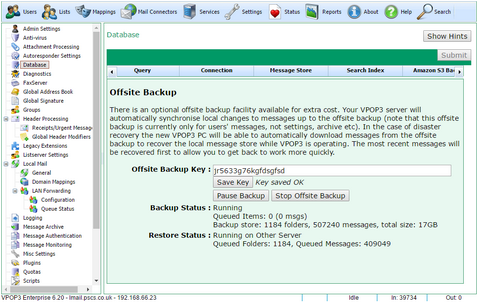To get to this page, go to Settings → Database -> Offsite Backup
The Offsite Backup settings let VPOP3 upload messages to our cloud backup service. VPOP3 uploads message and message status changes as they occur, and it only needs to upload changes, rather than being a full backup just once a day as the local backup facility is. However, the Offsite Backup is purely for messages. Users, Mappings and other settings are not backed up using this facility. The cloud backup server runs server software which knows about VPOP3 and can help with handling message status updates and restores - it is not a plain file store.
If/when the VPOP3 server fails, you can install VPOP3 on a new PC, and put in the same Offsite Backup Key and press the Start Offsite Restore button. The new server will then start restoring messages from the cloud service. It restores messages in reverse order - newest ones first, to make it possible to start working sooner than if it restored oldest messages first.
You can even run two VPOP3 servers at the same time (two licences will be needed) and have the main one backing up to the cloud service, and the second one running a restore service constantly, to keep up-to-date with the live system. This may be an alternative to replicating the VPOP3 database, especially if the two servers are in different locations, with the advantage of having an offsite copy of messages as well.
The Offsite Backup service is a chargeable service - see VPOP3 Offsite Backup on our website for more information, including prices.
Once you have signed up to the Offsite Backup service, we will send you an Offsite Backup Key, which you enter into the VPOP3 software and press Save Key to validate and store the key, then you press the Start Offsite Backup button to start backing up offsite. You can press the Pause Backup button to temporarily pause uploading data. The Stop Offsite Backup button can be used to totally stop the backup operation. If you then want to restart the backups, VPOP3 will have to start its upload from the beginning, so don't stop the backup as a temporary action.
To restore messages, enter the same Offsite Backup Key as you used for backing up the messages, and press the Start Offsite Restore button to start the restore operation.
The Backup Status will show how many messages are stored offsite and how many are queued to be uploaded. In the Queued Items, the first number is the number of message status indicators which need to be uploaded (read/unread, flagged, folder names etc) and the second number is the number of messages themselves which need to be uploaded. If a message is marked read, VPOP3 doesn't need to upload the message again, just an indicator to show that its status has changed.
The Restore Status will show the status of any restore operation, including whether it is running on this or another server, and how many messages & folders are waiting to be downloaded by that other server.
See also: Amazon S3 Backup