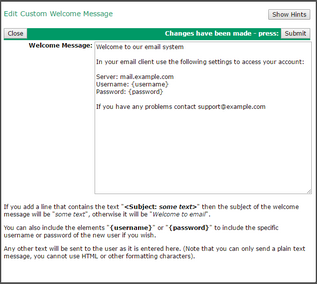To get to this page, go to Users -> Edit user welcome message.
This page lets you configure a welcome message to be sent to new users. When you add a new user, by default this message will be delivered to their VPOP3 mailbox, but you can tell VPOP3 not to send it when you are adding the user.
The message is a plain text message which can contain any content you want. If the message text is blank, then no welcome message is sent, even if it is selected when adding a user.
The message text can contain {username} or {password} which will be replaced by the new user's username or password respectively.
By default the message will have the subject "Welcome to email", but you can change this by adding a line to the message containing text like
<Subject: some text>
this will replace the message subject to 'some text'. This line will not be included in the message itself when it is sent to the user.