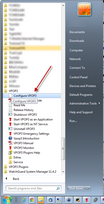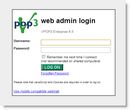You access the VPOP3 settings through a web browser.
Server Address
By default, to access the settings, you will go to:
http://<server IP address>:5108/admin/index.html
On the VPOP3 computer itself, you can use:
http://127.0.0.1:5108/admin/index.html
Shortcut from the Start Menu
On the VPOP3 computer itself, go to Start » All Programs » VPOP3 » Configure VPOP3
Shortcut from the Status Monitor
If you have the VPOP3 status monitor on your PC, then you can right-click the icon (![]() ) and choose VPOP3 Settings from the pop-up menu.
) and choose VPOP3 Settings from the pop-up menu.
Logging in
Once you are seeing the login page. then you need to log in with the administrator login details.
Login page
The username & password to use when logging in are those used for an administrator user.
The default login details are:
➢Username: postmaster
➢Password: admin
If, after logging in, you find yourself in the Webmail instead of the Admin settings, then there should be an Admin item on the Webmail menu. Clicking that will take you to the VPOP3 Settings.
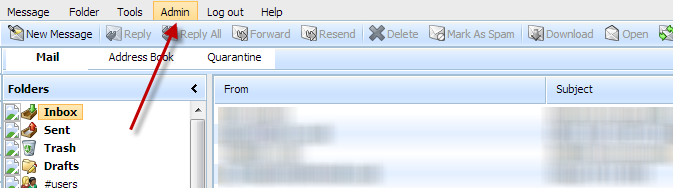
If the Admin link isn't there, then there are two possibilities:
•the login details you are using are not for an administrator
•VPOP3's Access Restrictions are denying administration access from your IP address. In this case, try accessing the VPOP3 settings using http://127.0.0.1:5108/admin/index.html from the VPOP3 computer itself or see this article in our Wiki.