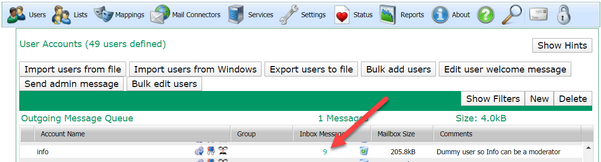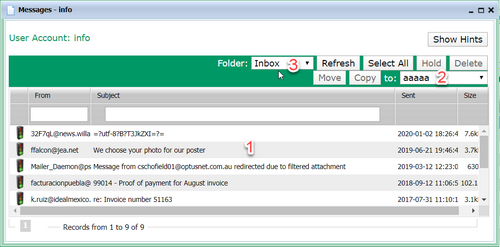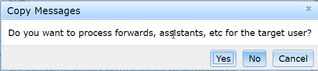Occasionally, it may be necessary to manually copy messages from one user to another, for instance, if a misconfiguration meant that the wrong person received the message.
To do this, in the VPOP3 settings, go the Users page, find the user who currently has the messages, and click on the number in the Inbox Messages column for that user
Clicking on that number will open the message viewer, showing all the message in that user's Inbox folder
Once in here, you can select the message(s) you want to copy from the message list (1) (clicking a message will select just that message, ctrl-clicking will add/remove messages from the selection, and shift-clicking will add a range of messages).
When you have selected the messages, select the user which should receive the messages in the drop-down box (2), then press the Move or Copy button to move or copy the selected messages respectively. The messages will be moved or copied into the target user's Inbox folder.
If you want to move or copy messages from a folder other than the Inbox, you can select the folder to view using the Folder drop-down box at the top (3). Note that the messages will always be moved or copied into the target folder's Inbox, not into any other folders for the target user.
When you have pressed the Move or Copy button, you will see a prompt as below:
If you select No in this box, then the selected messages will simply be moved or copied into the target user's Inbox. If you select Yes, then they will be processed as if they were incoming messages to that user, so any assistants, forwarding etc will also be processed. (If you press Cancel then the move or copy operation will be cancelled).