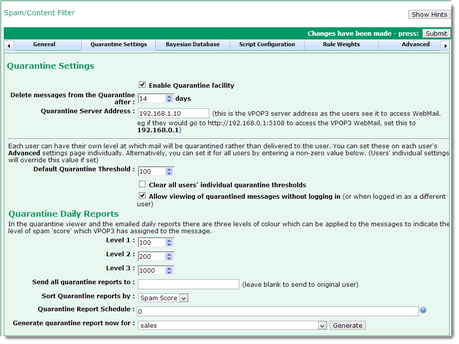To get to this page, go to Settings → Spam Filter → General → Quarantine Settings.
The Quarantine Settings let you tell VPOP3 when to put messages into the spamfilter quarantine, how long to leave them there, and how to send daily quarantine summaries to the users.
The Enable Quarantine Facility box lets you globally enable/disable the quarantine facility. If it is disabled, then no messages will be put into the quarantine. If it is enabled, then messages which are determined to be spam will be quarantined. Note that, if the quarantine is enabled, you can selectively configure VPOP3 not to quarantine specified users' spam messages if you wish.
The Delete messages from the quarantine after ... days setting tells VPOP3 how long messages should remain in the quarantine before being automatically deleted. We recommend that you set this to a few days longer than the maximum time people will usually be unable to access their mail. For instance, two to three weeks is usually a good starting point. If you make it too large, then the server's hard disk will fill up with lots of probable spam messages. If you make it too small, then incorrectly quarantined messages may be deleted before the user has chance to release them from the quarantine.
The Quarantine Server Address setting tells VPOP3 what server address to use in the links in the daily quarantine summary report emails sent to to the users. This should be an address which the users can use. In a simple setup, this would be the internal IP address or name of the computer running the VPOP3 software (VPOP3 will use the IP address in this setting during installation). However, this will not work if users can access their mail from outside the local network. If you want users to be able to access their quarantined messages from outside the local network, you probably need to configure a DNS host name which will resolve appropriately to allow access from inside and outside your local network. Then, specify that DNS host name in the Quarantine Server Address setting on this page.
The Default Quarantine Threshold tells VPOP3 when spam messages should be quarantined. Each message that is processed by the spam filter is given a score, with bigger scores meaning the message is more 'spammy'. The filter is designed that a message with a score of 100 is probably spam. So, if you set the Quarantine Threshold to 100 (the default) it will be put into the quarantine rather than delivered to the user. If you want to have fewer messages quarantined, but receive more spam, then you can increase this number. If you want to receive less spam (and probably have more legitimate messages quarantined) you could decrease this number. The Default Quarantine Threshold sets the score at which messages are quarantined unless users have individual quarantine thresholds set differently.
If you check the Clear all users' individual quarantine thresholds box and press the Submit button, then all the users' individual quarantine thresholds will be cleared, so that the Default Quarantine Threshold will apply to all users again.
Normally, a user needs to log into their Webmail before they can view their quarantined messages. This is for security purposes. In some cases, this may be deemed unnecessary - for instance because the Webmail service is only accessible from the local network, or users can't remember passwords, or quarantined messages are considered not to be valuable. In this case, you can check the Allow viewing of quarantined messages without logging in box. In this case, the links in the quarantine summary report will be accessible even if the user doesn't log in, or is already logged in as a different user, In this case, there is a risk that an unauthorised user could access quarantined messages they shouldn't be able to see, but it is not trivial to guess the links to use, and the messages are probably of low value, so you may consider this a worthwhile compromise to get more convenience.
Quarantine Daily Reports
When VPOP3 sends a daily quarantine report it colour codes the messages depending on their spam filter score. You can configure the levels of the colour changes using the Level 1, Level 2 and Level 3 options. Level 1 messages are displayed in blue, Level 2 messages are displayed in red and Level 3 messages are displayed in dark red. (Level 1 messages are not displayed in green, because they are not 'good' messages, just less bad than level 2 messages).
Normally, the quarantine report email messages are sent to the user whose quarantine contains the messages. If you wish, you can specify an alternate email address in the Send all quarantine reports to box, and VPOP3 will send all the quarantine reports to the specified address. You can specify exceptions to this using the Daily Quarantine Report Recipient setting in an individual user's settings.
The daily quarantine reports can have the quarantined messages sorted by different data as you find useful. This is set using the Sort quarantine reports by setting. Probably, the most useful option is to sort by the Spam Score, which will mean that the most likely incorrectly quarantined messages are at the top of the report.
The Quarantine report schedule setting lets you specify when VPOP3 will send out the quarantine reports. Usually, VPOP3 will send the messages out at midnight, but some people would prefer the messages to be sent out during the day, or would like to receive several summary messages a day. You can specify a list of times to send out the messages in the Quarantine report schedule box. Simply specify the hours in 24 hour format - e.g. "9 16" will make VPOP3 send out the emails at 9am and 4pm. (You cannot specify the minutes of the times to send the emails).
The Generate quarantine report now for option lets you generate a quarantine report for a user using the options set on this page. It can be useful for testing the settings here, or for generating a report email if someone needs one generated before the normal scheduled time.