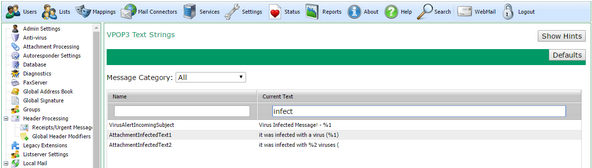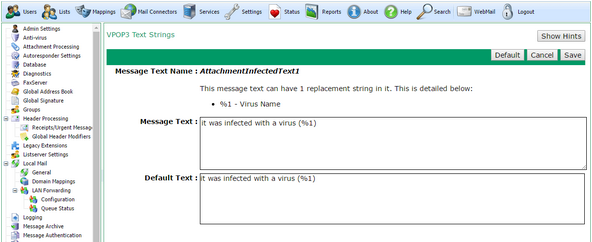To get to this page, go to Settings → VPOP3 Text Strings
This page lets you customise the text used by VPOP3 in certain places. These are usually used in email messages generated or modified by VPOP3.
The Message Category drop-down lets you select a subset of the text strings, or All to show them all.
If you know the existing text, the easiest way to find the message you need to modify is to enter some of the known text in the filter box at the top of the Current Text column.
To edit text, double-click on the text you want to modify, you will be shown an editor, as below:
This will show the Default Text which is used on a normal VPOP3 installation. You can enter the text you want to use in the Message Text box, or press the Default button to set the Message Text to the Default Text.
Some text strings will have replacement text. In that case, the section above the Message Text box will display what replacements are available. If you wish you do not have to use all the available replacements, and you can use the same replacement multiple times.
Press the Save button to save the modified replacement. VPOP3 will use the new text immediately, VPOP3 doesn't need to be restarted.