Status Monitor Configuration
To configure the VPOP3 Status monitor, right-click the red postbox icon and choose the Configure Status Monitor… option:
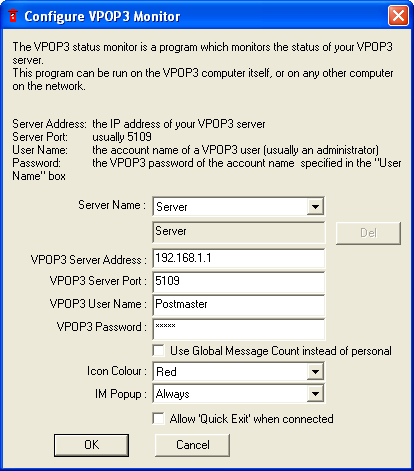
oServer Name is a name you have given to the server. The first server is always called Server. If you want to create another server configuration, enter the new name into the box under the Server Name drop-down box
oVPOP3 Server Address is the IP address or DNS name of the VPOP3 computer (or you can use 127.0.0.1 if the status monitor is being run on the same computer as VPOP3).
oVPOP3 Server Port should usually be left at 5109. This is set in the Status Server settings in the VPOP3 settings. The default is 5109. A common mistake is to set this to be the Webmail port (usually 5108), but that won't work, as the Webmail service and Status service are different.
oVPOP3 User Name is the account name of the person using the Status Monitor, for instance the administrator's account name in VPOP3.
oVPOP3 Password is the password of the VPOP3 account specified in the VPOP3 User Name box.
oUse Global Message Count instead of personal - if this is checked, then the Status Monitor will display the total number of Inbox messages on the server rather than just the number for the logged in user.
oIcon Colour lets you specify a colour for the postbox icon in the Windows notification tray. The default is red because British postboxes are red, but you can change it to an alternate colour if you wish. This can be especially useful if you run multiple Status Monitors linked to different VPOP3 servers.
oIM Popup configures the behaviour of the Instant Messaging window when new messages arrive.
oAllow 'Quick Exit' when connected adds an Exit Status Monitor item to the Status Monitor menu even when it is connected to a VPOP3 server. Usually that option is only available when the Status Monitor is not connected.
