Status Monitor Menu
If you right-click the VPOP3 Status Monitor icon, you will be shown a menu of available actions. Various things will determine what the menu contains.
Not Connected
If the Status Monitor is not connected to a VPOP3 server, you will see a menu like this:
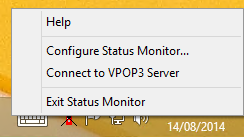
oHelp will take you to the Website knowledgebase.
oConfigure Status Monitor... will display a window letting you configure the Status Monitor - see the Status Monitor Configuration section for more details.
oConnect to VPOP3 Server will tell the Status Monitor to attempt to connect to the configured VPOP3 server. If you have configured multiple VPOP3 servers, then this will have a child menu letting you choose which server to connect to.
oExit Status Monitor will close the Status Monitor program (not the VPOP3 Server).
Connected
If the Status Monitor is connected to a VPOP3 server, then the menu will contain entries depending on what permissions the logged-in user has. The example below is for an administrator user with full permissions. See the Status Monitor Permissions section for more details about permissions.
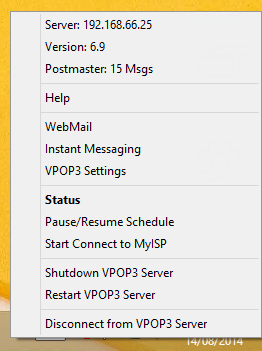
oServer shows the current address of the server which the Status Monitor is connected to. This menu item does nothing and is purely for reference.
oVersion shows the current version of the server which the Status Monitor is connected to. This menu item does nothing and is purely for reference.
oPostmaster shows the number of messages which the currently logged in user has in their Inbox mail folder. This menu item does nothing and is purely for information.
oHelp will take you to the Website knowledgebase.
oWebMail will open your default web browser and display the login page for the VPOP3 WebMail service. (If you have previously logged in and told it to remember your password, then this will take you straight to the WebMail service, bypassing the login page).
oInstant Messaging will open a window allowing basic Instant Messaging between VPOP3 users who are running the Status Monitor
oVPOP3 Settings will open your default web browser and display the login page for the VPOP3 Administration settings. (If you have previously logged in and told it to remember your password, then this will take you straight to the Administration settings, bypassing the login page).
oStatus will open a window showing the current server status and activity. See the Status Monitor Window section for more details.
oPause/Resume Schedule will tell VPOP3 to pause or resume the automatic connection schedule. This is a useful shortcut if a problem has occurred with your Internet provider or connection and you need to quickly tell VPOP3 not to try to collect or send messages.
oStart Connect to .... will tell VPOP3 to start a connection to the Internet to collect and send messages. If you have multiple Connections defined in VPOP3, then there will be a child menu letting you select which Connection to use. This item is only available if VPOP3 is not currently sending or collecting messages.
oHangup Now will tell VPOP3 to attempt to close the current connection which is sending and collecting messages. This item is only available if VPOP3 is currently sending or collecting messages.
oShutdown VPOP3 Server will tell VPOP3 to close down. You will have to restart it from the Services list in Windows on the VPOP3 server. You cannot start VPOP3 from the Status Monitor.
oRestart VPOP3 Server will tell VPOP3 to restart itself. This option is only available if VPOP3 is running from the Services list in Windows. If you have launched the VPOP3.EXE program manually, this menu item will not be shown.
oDisconnect from VPOP3 Server will tell the Status Monitor to disconnect from the VPOP3 server. This will not stop the VPOP3 server from running and will not make VPOP3 drop any other connections.
oExit Status Monitor will close the Status Monitor program (not the VPOP3 Server). This option is only available if Allow Quick Exit when connected is checked in the Status Monitor configuration.
