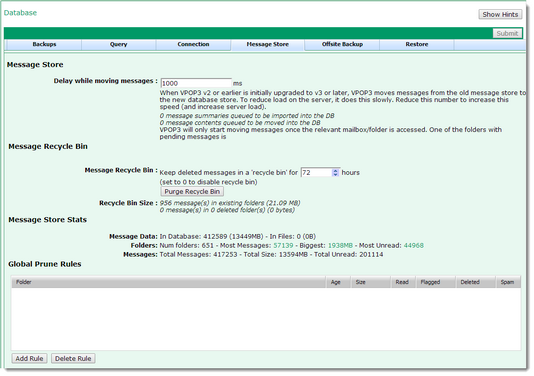To get to this page, go to Settings → Database -> Message Store
VPOP3 v2 and earlier stored messages as individual files. VPOP3 v3 and later store messages in the PostgreSQL database. If you upgrade VPOP3 from v1 or v2 to a later version, VPOP3 will move the data from the old individual files into the database. It does this in the background, so that the upgrade process does not take an excessive amount of time. The messages will still be accessible whichever form they are in.
The Delay while moving messages sets how long VPOP3 waits between moving each message to the new database message store. Because the messages are accessible in the old v1/v2 form as well, this is not treated as an urgent process, so the delay defaults to 1 second to minimise the load on the server. If you have a reason to speed this up, you can decrease this number, but this will increase the server load.
Below this setting is some information about messages & folders which are still needed to be transferred into the new database form. In an established VPOP3 v3 or later installation, these numbers should all be zero.
Message Recycle Bin
VPOP3 Enterprise Only
VPOP3 Enterprise has a Message recycle bin where messages are stored after the user deletes them. This allows for easy recovery of accidentally deleted messages via the user's Advanced tab in their settings. Here you can set how long VPOP3 will keep messages in the recycle bin. The default is 72 hours (3 days). If you set this to 0 then the recycle bin function is disabled.
The Purge recycle bin button lets you empty the recycle bin now (this action is not reversible). Usually you would not do this, but if you have deleted a huge number of emails you may wish to do this to reduce the database size (note that it will not reduce the disk space used by the database, but will reduce backup sizes, and further actions can be carried out to reduce the used disk space)
The Recycle bin size data shows you the amount of messages and total size of messages currently in the recycle bin
Message Store Stats
The Message Store Stats let you see some key information about the message store:
• the total number of messages stored in the database and their total size. Also, the number of messages stored in files in the VPOP3\_messages folder tree, and their size (in VPOP3 v3 and v4 and following an upgrade from those versions)
•The number of folders, and the folders with the most messages, most total size and most unread messages. Hovering over the green numbers in this line will show you the 10 highest ranked folders in these categories in case you want to reduce the sizes. Note that we recommend that regularly used folders (eg Inbox, Sent Items, etc) should be kept below 10,000 messages or so to avoid adverse performance. Less commonly used folders may be OK at larger sizes, but if not, this facility lets you see the largest folders.
•The number of messages in folders, their total size and the number of unread messages.
Note that the number of messages and total size of messages in folders and the number of messages and total size of messages stored in the database will rarely match. This is because:
a)When messages are deleted from folders, VPOP3 will store them in the recycle bin for some time, and then delete them from the database as a background task. This means that the Message Data values may be greater than the Messages values.
b)If you copy a message to another folder, VPOP3 will often only store the message content once, but it will be referred to from two folders. This means that the Messages values may be greater than the Message Data values.
Global Prune Rules
The following option is only available in the Enterprise edition of VPOP3. |
VPOP3 Enterprise can automatically delete messages from folders based on 'Prune rules' which you specify.This section lets you specify the Prune Rules which apply to all users. Each User has their own 'Prune rules' settings as well.
To add a rule, press the Add Rule button.To remove one, select it, then press the Delete Rule button.
•The Folder column indicates the folder for the rule to act on. Use * to mean all folders
•The Age column indicates the age of messages which should be deleted - eg 365 will delete messages over 365 days old.
•The Size column indicates the size of messages which should be deleted (blank means any size)
•The Read column indicates whether read messages should be deleted (can be set to Read, Unread or Either)
•The Flagged column indicates whether flagged (starred) messages should be deleted (can be set to Flagged, Unflagged or Either)
•The Deleted column indicates whether only IMAP4 deleted messages should be (really) deleted, or all messages. If this is checked, the prune rule will only delete messages which have been marked as IMAP4 deleted.
•The Spam column indicates whether only messages which VPOP3 detected as spam should be deleted, or all messages. If this is checked, the prune rule will only delete messages which VPOP3 detected as spam.
All conditions must match for a message to be deleted. Deleted messages are put into the Message Recycle Bin so can be undeleted if you get the Prune Rule wrong and discover it in time.
For instance, you could set:
•Folder = *
•Age = 30
•Size = <blank>
•Read = Either
•Flagged = Either
•Deleted = checked
•Spam = unchecked
This will really delete (IMAP 'purge') all messages which have been marked as deleted in an IMAP client after 30 days. This can be useful if you have an email client such as older versions of Microsoft Outlook which does not handle IMAP4 deleted messages very well.
A common problem is due to people leaving the Deleted and Spam checkboxes checked. When adding a new rule, VPOP3 checks these boxes for the new rule to make it unlikely to delete any wanted messages, but if you leave the boxes checked, then VPOP3 will only delete messages which were both marked as spam by the spamfilter, and messages which have been marked as IMAP4 deleted already. It will not delete messages which the user has not marked for deletion.