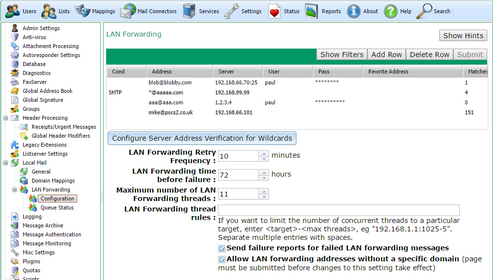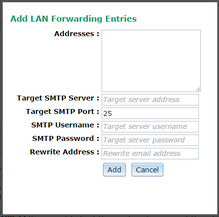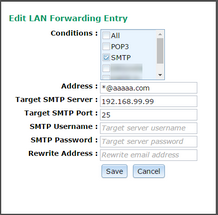To get to this page, go to Settings → Local Mail → LAN Forwarding → Configuration
The top section of the page shows the LAN Forwarding Rules which are defined. These tell VPOP3 which addresses to send to other local SMTP servers.
VPOP3 goes through the rules in order until one matches. This can be important if you use wildcards. You can reorder the rules by simply selecting the appropriate rule(s) in the table, and dragging them up or down to the correct position.
Adding a rule
To add a new rule, press the Add Row button. This brings up a window where you can enter the details
In the Addresses box you can enter one or more original email addresses which will be forwarded to the same server. Enter one address per line. You can use DOS style wildcards (* and ?) in the addresses. If you use ~ as the username part of the address (eg ~@domain.com) then this rule will only be checked after all other addresses (users, mappings, lists, specific LAN forwarding addresses etc) have been checked and haven't matched.
Normally, the addresses have to be full email addresses. Note that they do NOT have to be addresses in your Local Domains or Accepted Domains. If you check the box "Allow LAN forwarding addresses without a specific domain" box, then you can enter just the username part of the email address. In that case, these entries will match that username at any of your Local Domains or Accepted Domains as appropriate.
In the Target SMTP Server box you can enter the target SMTP server where messages for the specified addresses are to be sent
In the Target SMTP Port box enter the target SMTP port (usually 25 or 587). Note that you cannot use SSL (eg port 465) when using LAN forwarding
In the SMTP Username and SMTP Password boxes, you can optionally enter a username & password which VPOP3 should use when logging onto the remote server. If these are blank then SMTP authentication is not used.
In the Rewrite Address box you can optionally enter an address which VPOP3 should redirect the messages to. If you use *@... in the Address box, then you can also use *@… in the Rewrite Address box and VPOP3 will use the original username from the recipient, but will change the domain. If you leave it blank, then VPOP3 will use the entire original recipient address
Deleting a rule
Select the rule(s) which you want to delete and press the Delete Row button.
Editing a rule
To edit a rule, simply double-click on the value you want to change. This gives a slightly different box to adding a rule. Here you can only specify a single address. There is also the option to specify conditions where this LAN Forwarding rule will act
The possible conditions are:
▪All - for all the time
▪POP3 - for all POP3 collected mails
▪SMTP - for all mail received using SMTP
▪the various 'Mail Collector' names for the rule to only act on messages downloaded using POP3 from the specified collector
Configure Server Address Verification for Wildcards
This lets you configure how VPOP3 can check that an email address on an incoming SMTP message is valid at the onward server before deciding whether to accept or reject it. This can be useful if you are using VPOP3 as a backup SMTP server, so it will only accept mail for valid recipients if the final destination mail server is still active. If the final destination mail server does not respond, then VPOP3 will accept the mail in any case as it has no way of knowing whether the recipients are valid or not
Configure LAN Forwarding Server Address Verification for Wildcards
Other Options
▪LAN Forwarding Retry Frequency - this tells VPOP3 how often it should retry failed messages. If this is set too high, then there may be unacceptable delays if the onward mail server was down temporarily and has now recovered. If it is set too low, then it will place excessive load on the VPOP3 server
▪LAN Forwarding time before failure - this tells VPOP3 how long it should try failed messages for before it fails then and sends a failure notification to the original sender
▪Maximum number of LAN Forwarding Threads - this tells VPOP3 how many messages it should try to send at once to the onward server(s). Setting it too high will place excessive load on VPOP3 and on the onward server, but setting it too low may mean that messages don't get delivered in a timely fashion if you have large numbers of messages going through VPOP3
▪LAN Forwarding thread rules - see below
▪Send failure reports for failed LAN Forwarding Messages - if this is turned off, then any messages which can't be delivered to the onward server will be failed after the LAN Forwarding time before failure time and NO error message will be sent to the original sender. The normal behaviour is for this to be turned on, and the messages will be failed after the specified time, but a message will be sent back to the original sender to say that the message delivery failed
▪Allow LAN forwarding addresses without a specific domain - see the Addresses section above in Adding a rule
LAN Forwarding Thread Rules
LAN Forwarding Thread Rules are useful if you have one copy of VPOP3 forwarding to several different mail servers. It lets you specify the maximum number of sending threads for each onward server.
Enter the rules as a set of space separated items, with each item being <server>-<max threads>
For instance 192.168.1.1-10 192.168.2.1:1025-5
will mean that VPOP3 will only send up to 10 messages at once to the 192.168.1.1 server, and up to 5 messages at once to the 192.168.2.1 server on port 1025.
The Maximum number of LAN Forwarding threads setting takes precedence, so if that was set to 5 in this example, then VPOP3 would only send up to 5 messages at once to the 192.168.1.1 server, and it would only send up to 5 messages at once overall, so it might send 3 messages to 192.168.1.1 and 2 messages to 192.168.2.1
Any servers which are not specified in these rules will have no limit (other than the overall maximum number of threads)