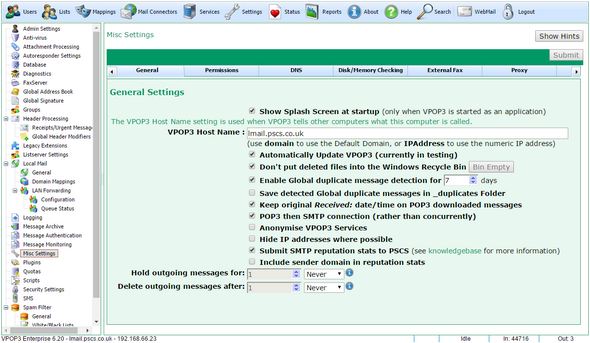To get to this page, go to Settings → Misc Settings -> General.
This page lets you set some miscellaneous settings for VPOP3.
The Show Splash Screen at startup option tells VPOP3 to display a splash screen when VPOP3.EXE is run directly (rather than as a service). The splash screen can be useful because it shows the startup progress.
The VPOP3 Host Name option tells VPOP3 what it should call itself. This is used when other computers connect to it using SMTP or when VPOP3 makes connections to other computers using SMTP. Some mail servers perform checks on this name, so, it is best to set it correctly, especially if VPOP3 is configured to send mail using SMTP Direct. Ideally it should be a DNS host name which resolves to the IP address of VPOP3.
The Automatically Update VPOP3 option is experimental and tells VPOP3 to run an automatic update program periodically to check for updates. This will not currently perform version upgrades but may install patches. The administrator will be sent an email by VPOP3 if the updater did anything.
The Don't put deleted files into the Windows Recycle Bin should always be checked. If it is not checked, then VPOP3 will delete files to the recycle bin rather than simply deleting them. This can cause excessive disk usage and pauses as Windows cleans up the recycle bin.
The Enable Global duplicate message detection for X days option enables a feature which compares all incoming messages against all previous messages received in the past X days. VPOP3 checks the sender, subject, date, recipients and message-id. If the message matches any previous messages it will not be distributed to any recipients who have received it previously. This detection works across all Mail Collectors & incoming SMTP.
The Save detected Global duplicate messages in _duplicates Folder option tells VPOP3 that if it detects a message as a duplicate using the setting above, then it will save the message in the _duplicates folder inside the main VPOP3 folder. This can be useful if you think the duplicate detector is incorrectly detecting duplicates. Note that this folder is not cleaned up by VPOP3 so you should periodically check & delete messages from it to avoid it filling the disk.
The Keep original Received: date/time on POP3 downloaded messages makes VPOP3 copy the date/time from the latest Received: header into its own Received: header when downloading messages using POP3. Some email clients will display the Received: date/time as the time of the message rather than the sent date/time. In this case, you would see lots of messages with the same date/time of when VPOP3 downloaded the messages from the ISP. By telling it to keep the original Received: date/time, the email client will use the date/time that the message arrived at your ISP's POP3 server rather than when VPOP3 downloaded it.
The POP3 then SMTP connection option tells VPOP3 to first download messages then send messages. If this option is not checked then VPOP3 will perform both actions simultaneously. This option can be useful if your ISP uses the 'POP3 then SMTP' method for SMTP authentication (which is generally obsolete nowadays).
The Anonymise VPOP3 services option means that when someone connects to a VPOP3 service, it does not indicate that the server is VPOP3. For instance, normally if you connect to the VPOP3 POP3 service, VPOP3 will say +OK VPOP3 Server Ready, if this option is checked, it will say +OK POP3 Server Ready, so that the person connecting doesn't know which software it is. If you don't have to, we recommend leaving this option unchecked because it can be helpful during problem diagnosis to make sure you are connecting to the correct server.
The Hide IP addresses where possible option tells VPOP3 to hide IP address information inside Received: header lines. Usually VPOP3 will add a Received: header line like Received: from 192.168.1.12 by VPOP3 (192.168.1.1).... If this option is checked, it will add something like Received: from user by VPOP3. Some people like this option because it gives the appearance of improving security, but it makes problem diagnosis harder and does not significantly improve security (security through obscurity is not security).
The Submit SMTP reputation stats to PSCS option tells VPOP3 to periodically send anonymous SMTP reputation statistics to PSCS for analysis to improve the spam filtering. This includes things such as IP addresses which attempt to send to non-existent email addresses or send viruses etc.
The Include sender domain in reputation stats option says that when sending reputation stats as above, include the sender domain (not the full email address) as well to improve the data quality.
Hold outgoing messages for ... tells VPOP3 that when someone sends a message, it should be 'held' in the Outqueue for the specified time before being allowed to be sent. This can be useful if you want to have a bit of time for senders to change their minds. The messages can be manually unheld earlier than this time if necessary. Individual users can have different hold times if desired.
Delete outgoing messages after ... tells VPOP3 that if a message is in the Outqueue for the specified time it should be deleted (the sender will receive notification that the message has been deleted). VPOP3 will usually delete messages if it has tried to send them and failed for some time - that time is set in the Mail Sender settings. This option can be used in conjunction with the Hold outgoing messages option to implement an 'approval' system where messages which are not approved automatically get deleted.