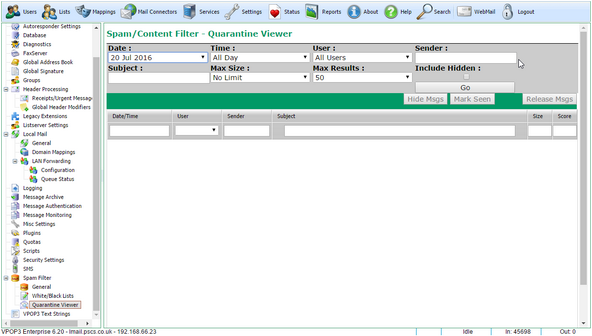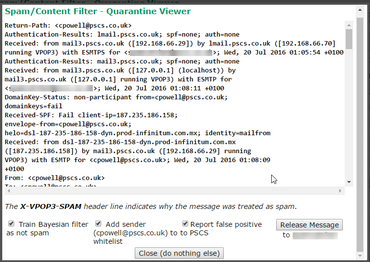To get to this page, go to Settings → Spam Filter → Quarantine Viewer
This page lets you view messages which have been caught by the VPOP3 Spamfilter quarantine. You can also release messages, mark them as 'seen' or hide them.
First you must select the criteria for finding quarantined messages:
•Date - this is the date that the message was quarantined. VPOP3 keeps quarantined messages for a certain amount of time as configured in the Quarantine Settings. You can select a specific date, or All Dates.
•Time - this is the time that the message was quarantined. You can select a time in hour steps, or choose All Day to search the entire day.
•User - this is the user whose quarantine the message is in. If you have used forwarding or the Redirect spam filter script option, then this will be the target user, not the original user. You can choose All Users to search across all users
•Sender - this is text to search for in the sender's email address. This is matched using a substring match (wildcards are not allowed). If this is left blank, then all senders will match.
•Subject - this is text to search for in the email subject. This is matched using a substring match (wildcards are not allowed). If this is left blank, then all message subjects will match.
•Max Size - this is the maximum size of the original message to search for (or No Limit).
•Max Results - this is the maximum number of results to display. VPOP3 will display up to the specified number of quarantined messages. It sorts by "spamminess", so the most likely to be false positives will be selected first, then the most likely to be certain spam are selected last.
•Include Hidden - if you have hidden any quarantined messages, then this option will search in those messages as well.
•Go - press this button to search the quarantine for the specified criteria.
.
Once the search has completed so there are messages listed, you can filter them further by using the boxes at the top of the table. The Size and Score boxes support basic arithmetic comparators, eg < 100. Note that these will only filter the results returned by the search, they will not perform further searches!
You can view a quarantined message by double-clicking on it. This displays the raw message, including the headers which is useful diagnostic information, including why the message was quarantined (see the X-VPOP3-SPAM header line).
You can 'Release' multiple messages at once by selecting them and pressing the Release Msgs button. Releasing messages will remove them from the quarantine and deliver them into the Inboxes of the user whose quarantine the messages are in.
The Mark Seen and Hide Msgs buttons are purely for personal housekeeping. Some people like to periodically go through the list and mark messages as read when they've checked them, other people just use the daily quarantine reports which are emailed out and only use this search facility if they are looking for a particular message. Marking messages as seen or hiding them has no effect on how VPOP3 works, the messages are still deleted when they have reached the appropriate age, whether or not they are hidden.
Releasing messages
When you select an individual message, the viewer displays it as below
If you decide to release the message, you can choose options with the three checkboxes at the bottom, then press the Release Message button.
•Train Bayesian Filter as not spam - this tells VPOP3 to train the Bayesian Filter that the message is not spam which will help improve its accuracy in the future.
•Add sender <address> to whitelist - this tells VPOP3 to add the message sender to the Spamfilter Address Whitelist for you, so that future messages from this sender will be allowed through.
•Report false positive to PSCS - this tells VPOP3 to forward a copy of the message to us so we can try to adjust the spamfilter so this sort of message will not be blocked in the future.