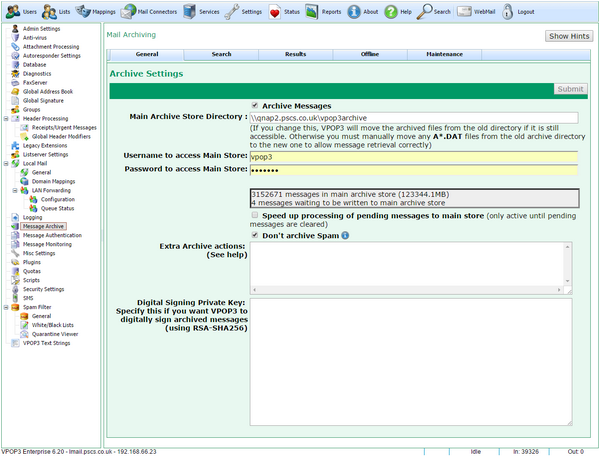To get to this page, go to Settings → Message Archiving → General
This page tells VPOP3 how to archive messages.
The Archive Messages checkbox tells VPOP3 whether or not to archive messages. There are no options to tell VPOP3 which messages to archive, it will archive all sent/received messages, or none (with the exception of being able to not archive messages which are detected as spam - see below).
The Main Archive Store Directory option tells VPOP3 where to store archived messages. Messages are stored as individual files in the specified directory and subdirectories.You can specify a local drive (either internal or external) or a network drive here. If you specify a network drive you must use the UNC naming convention - \\server\share\path. You can NOT use mapped drives here. This is because VPOP3 runs as a Windows service, and services cannot use mapped drives.
If you change the Main Archive Store, then VPOP3 will automatically move messages from the previous store(s) to the new one if the previous stores are still accessible. This may take some time, so you shouldn't make the old store inaccessible until it is empty.
The Username/Password to access Main Store options let you specify the username/password required to access a network share. Note that because VPOP3 is running as a service, probably as a different Windows user from the currently logged in user, that means that just because the currently logged in user can access the network share does not mean that VPOP3 can, so you need to enter an appropriate username/password here.
VPOP3 will display a message on this page if it cannot write messages to the file share. This message will contain Windows error codes/messages, so if you are unsure what the error message means, searching for it on the Internet will usually give further information.
In the box under the password setting, VPOP3 displays how many messages are in the archive store, and their total size (2.9 million messages and 105GB in the screenshot above). It also displays how many messages are currently queued up to be written to the main store. When VPOP3 processes a message, it saves it to a temporary local location first, and then moves it to the main archive store in the background. This is in case the main store is inaccessible (eg the network share is offline, or an external drive has been unplugged). If this number is large, then it may indicate a problem with accessing the main archive store. Messages which are waiting to be written to the main store are not searchable.
The Speed up processing of pending messages to main store option tells VPOP3 to process messages more quickly. This will increase the load on the VPOP3 server, but may be useful if there was a problem accessing the main archive store that has now been fixed.
The Don't archive spam option tells VPOP3 not to archive messages which were quarantined. This can be useful to save space if you receive large amounts of spam. Note that if a message is released from the VPOP3 quarantine, then it is added to the message archive as well, but if someone reads a message from the quarantine directly, then that will not be added into the archive.
The Extra Archive Actions section lets you define extra actions to perform on moving a message into the archive - for instance copying it elsewhere, or FTPing it to another site, etc. See the Extra Archive Actions topic for more information.
The Digital Signing Private Key option lets you specify an RSA private key for archived messages to be signed with. This may be required in some locations to prove that the archived messages have not been tampered with. Note that it can NOT prevent someone tampering with a message and re-signing it, if they have access to the private key.