
In VPOP3 a Connection tells VPOP3 how to connect to the Internet.
Nowadays, this will usually just be set to "connect via a router", which is the normal choice for connections over cable, xDSL, leased lines, satellite, Wifi, etc. In most cases, you will just have a single Connection, which is usually created by the Setup Wizard
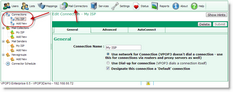 To access the Connection settings, click on the Mail Connectors button on the top of the VPOP3 settings screen, then see the Connections section of the tree on the left of the screen.
To access the Connection settings, click on the Mail Connectors button on the top of the VPOP3 settings screen, then see the Connections section of the tree on the left of the screen.
To add a new Connection, click on the Add New option under the Connections section.
To edit or view a Connection, select the relevant Connection, then look at the settings in the right-hand side of the screen.
To delete a Connection, select the relevant Connection, then click on the Delete button at the top-right of the Connection settings.
Advanced uses of Connections
In some cases you may want to have multiple Connections, even if you only have one way of physically connecting to the Internet. Some examples are:
➢If you have to be able to send different mail out using different Mail Senders. Because each Mail Sender is associated with a different Connection, you need to create multiple Connections to do this.
➢If you want to have a more complex Schedule, where different Mail Collectors or Mail Senders are used at different intervals, you can create multiple Connections, and associate them with different Collectors. The Schedule tells VPOP3 when to trigger each Connection.
