
To delete a user, go to the Users page in the VPOP3 settings, select the user(s) you wish to delete, and press the Delete button.
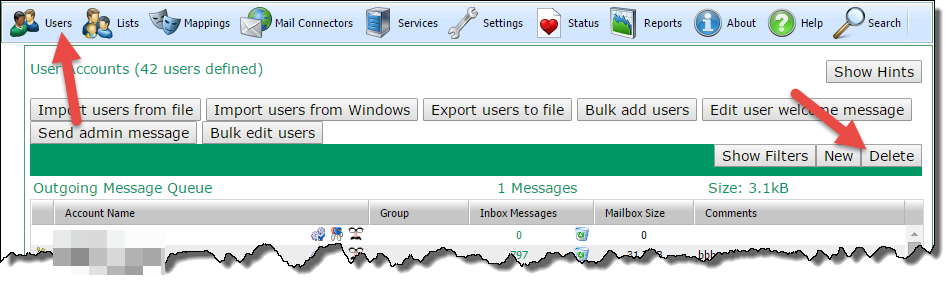
When you delete a user, then this will delete any Mappings or list memberships associated with that user. Any administrative features, such as Main Administrator setting, or Message Targets will be redirected to the Main Administrator, or the currently logged in user if the Main Administrator is being deleted.
You cannot delete the currently logged in administrator. If you wish to delete that user, you need to edit another user and set them to be an administrator, then log out of the VPOP3 settings, and log back in as that user, then delete the original user.
You cannot delete a user who is currently logged into VPOP3 in any way (eg in an email client). VPOP3 will say that the user is "in use" in that case, and you need to have them log out. Note that this can also happen if the VPOP3 Status Monitor is logged in as that user. You can go to Status -> Sessions, to see if the user is logged in, and from which IP address(es) and using which protocols.
When you delete a user who has messages in their mailbox, then VPOP3 will warn you and ask you to confirm that you wish to empty that user's mailbox before deleting the user. If you wish to save the user's messages then you should copy the messages before you delete the user. You cannot recover the user's messages after you have deleted the user. Note that a user may have messages in their mailbox which are not in their Inbox folder, so VPOP3 may warn you about messages being in the user's mailbox, even if the Inbox Messages column shows zero messages for that user.
