
The VPOP3 Outqueue is where VPOP3 stores messages waiting to be sent out to remote users.
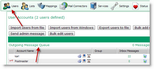 To access the VPOP3 Outqueue, click the Users button at the top of the screen, then click on some text in the Outgoing Message Queue line just above the list of users.
To access the VPOP3 Outqueue, click the Users button at the top of the screen, then click on some text in the Outgoing Message Queue line just above the list of users.
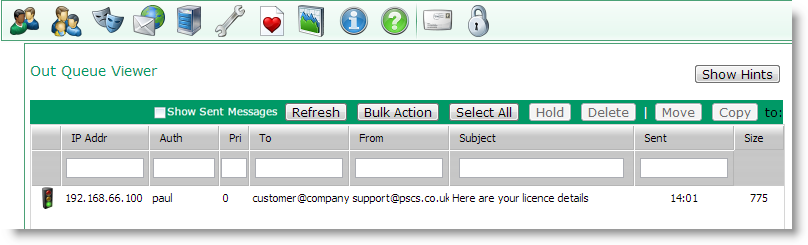
The Outqueue viewer shows all the messages waiting to be sent out by VPOP3.
Grid columns
In the table the columns show details of the message:
•State - the left hand column shows the 'state' of the message. This is one of: held ( ), held on a timer (
), held on a timer ( ), not held (
), not held ( ), or currently being sent (
), or currently being sent ( ). VPOP3 will not send messages which are currently held. In a user's Advanced settings you can tell VPOP3 to hold a user's sent messages for a short time before letting them be sent. An administrator can manually hold/unhold messages.
). VPOP3 will not send messages which are currently held. In a user's Advanced settings you can tell VPOP3 to hold a user's sent messages for a short time before letting them be sent. An administrator can manually hold/unhold messages.
•IP Addr - the IP address which the message was sent from. If the message was sent by VPOP3 itself, this will show 'unknown'.
•Auth - the authenticated user who sent the message. This will be blank if the sender did not use SMTP authentication when sending the message.
•Pri - this is the 'priority' of the message. VPOP3 will send messages with a smaller priority number first. The priority can be set on all of a user's emails in the user's Advanced settings. Also, a Lua script can alter the priority of emails as they arrive at VPOP3.
•To - this is who the message is addressed to (this shows the SMTP envelope recipients which may not be the same as the message header displays)
•From - this shows the SMTP return path address (which may not be the same as the From address in the message header)
•Subject - this shows the message subject
•Sent - this shows when the message arrived at VPOP3
•Size - this shows the message size
Using the grid
❖You can filter the messages displayed by typing into the filter boxes under the column headers.
❖You can select messages by clicking on them in the message list.You can use shift-click or ctrl-click to select multiple messages.
❖You can refresh the Outqueue message list by clicking the Refresh button.
❖You can perform bulk actions on many Outqueue messages at once by pressing the Bulk Action button.
❖You can select all the displayed messages by clicking the Select All button.
❖You can hold or unhold the selected messages by clicking the Hold/Unhold button. Held messages are not sent by VPOP3.
❖You can delete the selected messages by clicking the Delete button.
❖You can move or copy the selected messages to a user's Inbox mail folder by selecting the user from the drop-down list and pressing the Move or Copy buttons.
❖If you check the Show Sent Messages box, then VPOP3 will display recent messages which it has successfully sent out, or which have failed. By default this holds the last 3 days' worth of messages.
Viewing a message
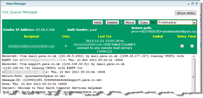 If you double-click on a message in the list, you will be able to see the message contents, and some more details about the message.
If you double-click on a message in the list, you will be able to see the message contents, and some more details about the message.
You can Hold, Delete, Move or Copy the message from the view window just as from the main message list.
This window also displays the sender IP address, authenticated sender, SMTP Return path, recipient(s) as on the message list.
In addition, it shows how many times VPOP3 has tried to send it, what the result of the last attempt to send the message was, when the message was sent successfully (currently always blank).
There are also two checkboxes:
•Retry - this tells VPOP3 to try sending the message the next time it sends messages, even if the Sender Retry rules would tell VPOP3 not to try sending the message again for a while.
•Final - this tells VPOP3 that the next retry should be the last. If the next retry does not succeed, VPOP3 will fail the message as if it had run out of time for retrying.
If you change the values of Retry or Final, it takes effect immediately.
