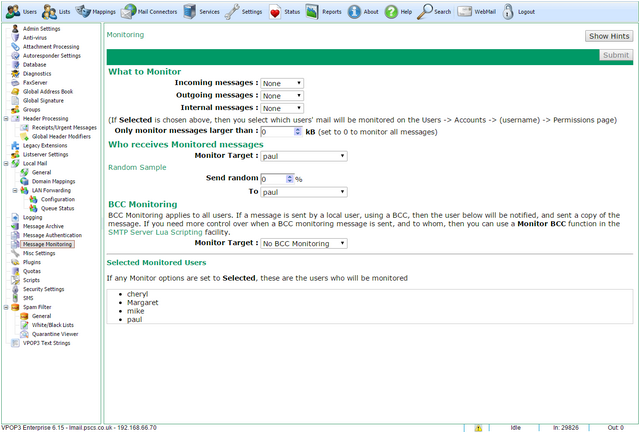To get to this page, go to Settings → Message Monitoring.
Message Monitoring lets you specify that certain messages are copied to a specified user. This can be useful for keeping track of what users are sending & receiving. Note that if you just want to keep a record of what people send/receive in case you need to look back, then the Message Archive may be more appropriate. Message Monitoring is better if you want to be informed whenever a message is sent/received, without having to check. So, for instance, Message Archiving may be a good idea for general corporate responsibility purposes, but Message Monitoring may be more useful if you have a trainee whose messages need to be checked.
Note - You should check legal restrictions before using Message Monitoring to be sure that it is allowed in your location. We are not responsible if you use this feature inappropriately. VPOP3 does not inform the original recipient/sender that the message has been monitored, but if the monitor target replies to the message (or their email client replies for them) then the original recipient/sender may discover their messages are being monitored.
You can tell VPOP3 to monitor Incoming messages, Outgoing messages and/or Internal messages. For each type of message, you can choose whether to monitor All, Selected or None. If you choose All, then all messages of that type will be monitored. If you choose Selected then messages to/from users who have monitoring enabled will be monitored. If you choose None, then no messages of that type will be monitored.
If you choose Selected, then at the bottom of the page, it lists which users' messages will be monitored.
You can also tell VPOP3 to only monitor messages over a certain size, using the Only monitor messages larger than X kB. This may be useful for monitoring messages which may contain attachments (or lots of copy/pasted data).
The Monitor Target indicates which user will receive the monitored messages. The messages that user receives will have a prefix on the subject (eg 'Mon-incoming') and extra header fields added to indicate who the message was from or to. You can change the subject prefix by going to VPOP3 Text Strings, choosing the Monitoring message category and altering the text in there. Note that it is possible to remove the prefix totally, but we recommend caution if doing that because it may lead to the Monitor Target user not realising that a message is a monitored message, and replying to it inappropriately.
You can use the Random Sample monitoring to monitor a sample of messages. So, you could tell VPOP3 to monitor 10% of messages to a certain user. This may be useful to let people know that messages may be monitored, but without giving the monitor target as many messages to go through. The Random Sample monitoring uses the same filters as the standard message monitoring. You can use both types of monitoring at the same time, to different targets, if you wish.
BCC Monitoring applies to all users, without using the specified filters. Any time a user sends a message using a BCC, a copy of that message is sent to the specified Target (unless No BCC Monitoring is selected). This can be useful for situations where company policy discourages using BCCs, or where there is a concern about people sending out confidential information using BCCs. (Note that in a user's settings, you can tell VPOP3 not to allow certain users to send BCCs at all, as long as SMTP authentication is used. This may be more appropriate if company policy prohibits using BCCs.)
It is possible to override the basic Message Monitoring functionality using Lua Scripting if you need more complex behaviour. This requires some Lua programming knowledge so is only for advanced users.