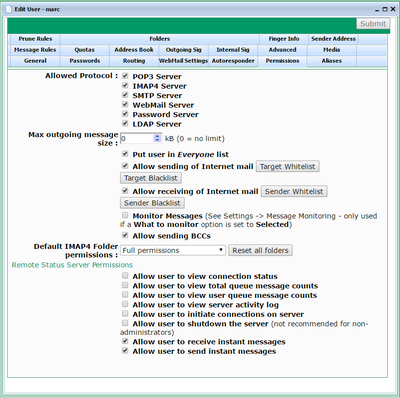The user's Permissions tab defines the permissions for the user.
The Allowed Protocol section let you set which Internet protocols can be accessed by this user (the IMAP4 option in the screenshot above is only available in VPOP3 Enterprise). By default, a user can access all protocols supported by VPOP3. If you disable access for a specific protocol, then if the user tries to log in using that protocol their login attempt will be treated as if the user does not exist.
This option can be useful in several cases. For instance, if you have VPOP3 Enterprise you may decide that some users have to use POP3 instead of IMAP4, or vice versa, so you can enforce that by disabling the relevant protocol. Or, you may have a user account which is just used for collecting mail, so you could disable the SMTP protocol for that user.
Note that the IP Access Restrictions for the services take precedence over the protocol permissions here, so, for instance, even if the POP3 protocol is allowed here, if the IP access restrictions don't allow POP3 access from a certain IP address, the user won't be able to access VPOP3 using the POP3 protocol.
The Max outgoing message size sets the maximum size of outgoing messages sent by this user (if they send using SMTP authentication). Larger messages will be rejected by VPOP3. There are other places where size restrictions can be made - the SMTP Service General tab, in SMTP Rules, or in Group settings if the user is in a VPOP3 group. The user should receive an error message in their email client software if they try to send a message which is too large.
The Put user in Everyone list option lets you remove the user from the built-in list Everyone. This can be useful if you use that list to send messages to all your users and you have a mailbox used for a device (such as a network printer) or resource and you do not want to send messages to that mailbox when sending them to "everyone".
The Allow sending of Internet mail option lets you indicate whether this user can send messages to remote email addresses. If you want to restrict a user to only sending messages to other users on this VPOP3 server, then remove the check from this box. If Internet mail is allowed, then VPOP3 will check the Target Whitelist and Target Blacklist lists to see if the specific recipient is allowed as below. The Target Whitelist and Target Blacklist can contain individual email addresses or wildcard addresses, eg *@example.com.
1.If both lists are empty, then the recipient is allowed, otherwise:
2.If the blacklist is not empty, and the recipient is contained in the blacklist then the recipient is not allowed, otherwise:
3.If the whitelist is not empty and the recipient is contained in the whitelist then the recipient is allowed, otherwise:
4.The recipient is not allowed.
The Allow receiving of Internet mail option lets you indicate whether this user can receive messages from external sources. If you want to restrict a user to only receiving messages from other users on this VPOP3 server, then remove the check from this box. Any remote senders will receive a response from VPOP3 as if the user does not exist. If Internet mail is allowed, then VPOP3 will check the Sender Whitelist and Sender Blacklist lists to see if the specific sender is allowed as below. The Sender Whitelist and Sender Blacklist can contain individual email addresses or wildcard addresses, eg *@example.com.
1.If both lists are empty, then the sender is allowed, otherwise:
2.If the blacklist is not empty, and the sender is contained in the sender then the recipient is not allowed, otherwise:
3.If the whitelist is not empty and the sender is contained in the whitelist then the sender is allowed, otherwise:
4.The sender is not allowed.
If the Monitor Messages box is checked, and the Message Monitoring options are set to Selected, then this user's messages will be monitored as appropriate.
If the Allow Sending BCCs box is unchecked, then this user will not be able to send messages including BCCs. Because BCCs are not explicitly specified when sending a message, VPOP3 detects BCCs by comparing the SMTP envelope recipients with the recipients listed in the To and Cc header fields. If the SMTP envelope contains recipients not listed in the To or Cc headers, then VPOP3 assumes that a BCC has been used.
Status Monitor Permissions
The Status Monitor Permissions indicate what the user can see and do through the VPOP3 Status Monitor if they log into it.
•Allow user to view connection status - the user can see whether VPOP3 is collecting/sending mail or idle, etc.
•Allow user to view total queue message counts - the user can see the total number of messages waiting in users' inboxes.
•Allow user to view user queue message counts - the user can see the number of messages waiting in individual users' inboxes.
•Allow user to view server activity log - the user can see the details of sending/receiving messages, including who the senders & recipients of messages are.
•Allow user to initiate connections on server - the user can tell VPOP3 to start or stop a connection to send and/or collect messages.
•Allow user to shutdown to the server - the user can tell VPOP3 to shutdown or restart (obviously, not recommended for non-administrators!)
•Allow users to receive instant messages - the user can receive basic instant messages from other VPOP3 users through the status monitor.
•Allow users to send instant messages - the user can send instant messages to other VPOP3 users through the status monitor.