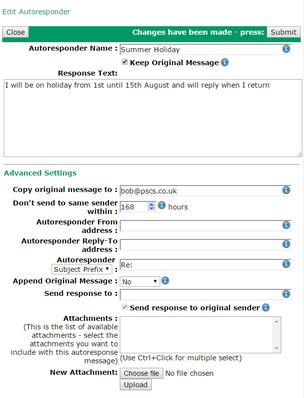This window lets you define an Autoresponder for a user. To get here edit a user, go to the Autoresponder tab and add or edit an Autoresponder.
The Autoresponder definition tells VPOP3 what to do when it automatically responds to an incoming message. To define when VPOP3 should automatically respond to an incoming message, see the Autoresponder Rule settings.
The Autoresponder Name is a name you give to the Autoresponder definition for your future reference. It can be anything you wish.
The Keep Original Message option tells VPOP3 to leave the original incoming message in the user's Inbox after responding to it. Usually this should be checked. If it is not checked, then the original message is discarded after responding. This can be useful if the mailbox is only used for automatic responses - for instance, people can email to the mailbox to automatically receive a specific document by reply.
The Response Text is the autoresponder text message. This is usually plain text, but advanced users can specify HTML by specifying HTML source code surrounded by <HTML> and </HTML> tags. You can also specify text replacements - see below for more information.
The Advanced Settings can be left unchanged in most cases but they make some things possible that would not otherwise be so.
The Copy original message to option tells VPOP3 to copy the original incoming message to the specified email addresses (separate multiple addresses with semicolons, commas or spaces). This can be used to redirect (if 'Keep Original Message' is unchecked) or copy (if 'Keep Original Message' is checked) the incoming message to another user whilst the Autoresponder is active. Note that this option is still processed, even if an automatic response is not sent due to the 'Don't send to the same sender' option below.
The Don't send to same sender within X hours option tells VPOP3 not to send this autoresponse to someone it has already sent it to within the past X hours. This is useful to prevent autoresponder loops where two users' autoresponders constantly reply to each other. We recommend that this option is set to a non-zero value.
The Autoresponder From Address option tells VPOP3 where the autoresponse should appear to come from. If this is left blank, then VPOP3 will use the user's email address from their Address Book entry, or, failing that, it will use <username>@<default domain>. You can specify a text name in this field as well - eg: Fred Bloggs <fred@example.com>. This setting supports text replacements (see below).
The Autoresponder Reply-To Address option tells VPOP3 where replies to the autoresponse message should be sent. If this is left blank, then it will be set to no-one@<default domain> to try to prevent responses to the autoresponse message. If it is set to something, then a '*' character will be replaced with the username of this user. This setting supports text replacements (see below).
The Autoresponder Subject/Subject Prefix option tells VPOP3 either to set the autoresponse subject to the specified text, or to add a prefix (eg 'Re:') onto the original message subject. This setting supports text replacements (see below).
The Append Original Message option tells VPOP3 to add the original message onto the autoresponse. You can choose not to add the original message, or just to add the original message headers, or to add the entire original message.
The Send Response to option tells VPOP3 to send the automatic response to the specified email addresses (separate multiple addresses with semicolons, commas or spaces). This could be useful if you want someone to be notified of incoming messages to a user. If this is blank or the Send response to original sender option is checked, then the message will be sent to the original message's sender as well. (VPOP3 will use the Return-Path if standard RFC 3834 behaviour is enabled, or the Reply-To address otherwise). This setting supports text replacements (see below).
The Attachments section lets you specify attachments to be added to the automatic response if you wish. (You can add attachments here, but full management of the uploaded attachments is performed on the Media tab).
Replacement text strings
Autoresponders support replacement text strings. This allows the creation of more generic automatic responses
For instance the response text: I am on holiday from {StartDate} to {EndDate}
will automatically replace the {StartDate} and {EndDate} with the start and end dates of the matching Autoresponder Rule, so the response may actually say "I am on holiday from 1 August 2016 to 15 August 2016" (or whatever dates are defined in the Autoresponder Rule).
Custom Replacements
To create a custom replacement, specify text in the appropriate setting like {$...}. Then, in the Autoresponder Rule which triggers this Autoresponder, you will be given the option to specify data for these replacements, so if you specify {$myname} in the Response Text, then the Autoresponder Rule will ask you for the value of 'myname'.
The data inside the braces must begin with a $ character to indicate that it's a custom replacement, then the first character of the replacement name must be an alphabetic character, then you can continue the replacement name with alphanumeric characters. You can specify a default value by adding "("<default value>")" after the name.
For example: {$event(holiday)} will create a custom replacement called 'event' whose default value is 'holiday'.
The Autoresponder Reply-To Address, Copy original message to and Send Response To fields only support Custom Replacements.
Built-in Replacements
The Response Text, Subject Prefix, Subject and Autoresponder From Address fields support the above Custom Replacements as well as a large set of built-in replacements.
In these fields, a '\' character can be used to mean the next character must be included as-is, so '\\' will include a '\' character, and '\{' will include a '{' character, not start a replacement tag.
Standard Replacements
Standard Replacements are specified like {<name>}.
The possible <name> values are
•User - the username whose responder is triggering.
•Originator - the email address of the incoming message's sender.
•Subject - the autoresponder subject.
•OrigSubject - the original incoming message's subject.
•Date - the date now using the current locale's default date format.
•LongDate - the date now using the current locale's default 'Long date' format.
•ShortDate - the date now using the current locale's default 'Short date' format.
•Time - the time now using the current locale's default time format.
•TimeNoSecs - the time now using the current locale's time format without seconds.
•ConditionName - the name of the Autoresponder Rule which matched.
•ConditionDateFrom - the value of the Autoresponder Rule's 'Date From' field.
•ConditionDateTo - the value of the Autoresponder Rule's 'Date To' field.
•ConditionTimeFrom - the value of the Autoresponder Rule's 'Time From' field.
•ConditionTimeTo - the value of the Autoresponder Rule's 'Time To' field.
•ConditionDateTimeFrom - the value of the Autoresponder Rule's 'Date/Time From' field.
•ConditionDateTimeTo - the value of the Autoresponder Rule's 'Date/Time To' field.
•ConditionDOW - the value of the Autoresponder Rule's 'Days of Week' field.
•ConditionMatches - the value of the number of times the Autoresponder Rule has matched.
•StartDate - the start date of the Autoresponder Rule (based on Date From & Date/Time From fields).
•StartDate-1 - the day before StartDate.
•EndDate - the end date of the Autoresponder Rule (based on Date From & Date/Time From fields).
•EndDate+1 - the day after EndDate.
•Date:<format> - the date now using the specified format
•StartDate:<format> - the start date using the specified format
•StartDate-1:<format> - the day before the start date using the specified format
•EndDate:<format> - the end date using the specified format
•EndDate+1:<format> - the day after the end date using the specified format
•Time:<format> - the time now using the specified format
If a Date Format includes a % character, then it is as specified here, otherwise it is as specified here.
If a Time Format includes a % character, then it is as specified here, otherwise it is as specified here.
Control Replacements
Control Replacements are specified like {<statement>}. They let you include parts of the autoresponder depending on Custom Field values
•{if $<name>} - include the following text (until {else} or {endif} is found) if the specified custom field exists and is not empty. Otherwise, include the text after the subsequent {else} if any.
•{ifnot $<name>} - include the following text (until {else} or {endif} is found) if the specified custom field doesn't exist or is empty. Otherwise, include the text after the subsequent {else} if any.
•{rem .... } - a comment
For example
{if $bibble}
Bibble is not empty
{else}
Bibble is empty
{endif}
Lua Replacements
If you specify <lua>...</lua> then VPOP3 processes the text between the <lua> tags as a Lua script, and the 'print' output of the script is placed in the Response Text instead.
The Lua script will have global variables of:
•all the standard built-in replacements above.
•the custom replacements called 'customfield_<name>'.
•a global string called 'Message' which contains the original incoming message content
•a global Lua table called 'Autoresponder' will autoresponder behaviour settings. The script can change some of these if it wishes.
The Autoresponder table has the values:
•ID - autoresponder ID (readonly)
•OwnerID - autoresponder owner user ID (readonly)
•Name - autoresponder Name value (readonly)
•Text - autoresponder Response Text value (readonly)
•Keep - (boolean) - Keep original message value
•Checklog - (number) - Don't send to same sender within X hours value
•Sender - Autoresponder From address value
•ReplyTo - Autoresponder Reply-To address value
•Subject - Subject value
•SubjectPrefix - Subject prefix value
•AppendMsg - (number) Append Original Message value (0 = No, 1 = Headers, 2 = Full)
•To - (table) list of Send Response To addresses
•CopyTo - (table) list of Copy original message to addresses
•Attachments - (table) list of Attachment names