
To get to this page, go to Settings → Autoresponder Settings
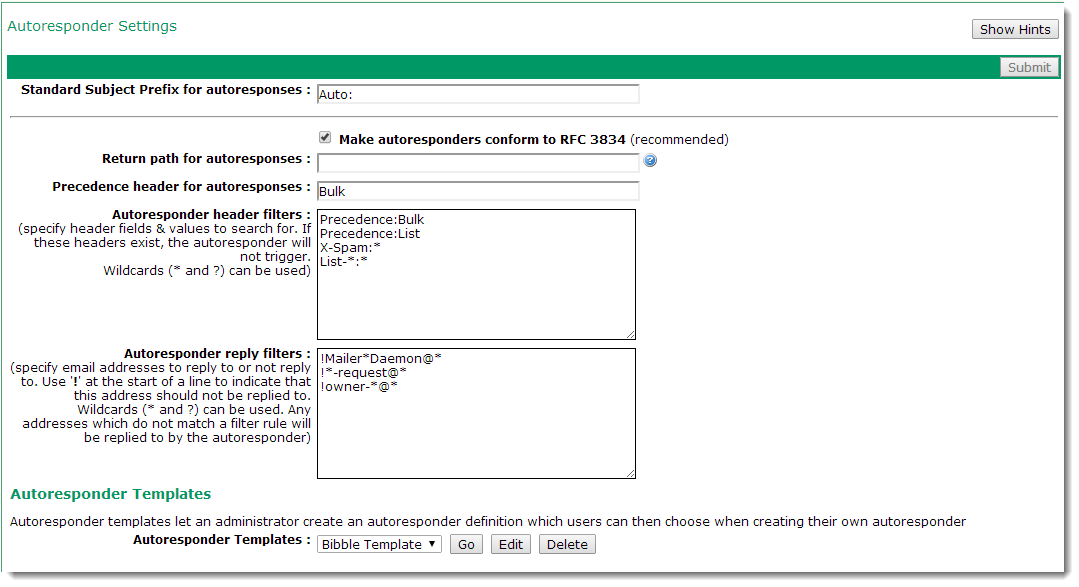
This page sets global settings defining how autoresponders in your VPOP3 installation work. To configure autoresponders or "out-of-office replies" for specific users, edit the user, and go to the Autoresponder tab in their settings.
RFC 3834 is a document specifying recommended behaviour for automatic response to emails. By default VPOP3 follows the recommendations in this document.
The Standard Subject Prefix for autoresponses indicates text which will be added to the beginning of the subject of the automated responses. RFC 3834 says that subject lines should contain an indication that it is an automatic response, and suggests "Auto:" as a possible indication. You can override this or remove it as you wish. Note that individual autoresponder configurations can override it on an individual basis as well. The setting here is used if the individual autoresponder configurations are left at the default settings.
The Make autoresponders confirm to RFC 3834 option tells VPOP3 to behave as required by the recommendations. There is usually no need to turn this off. The differences in behaviour are that if this box is checked:
•VPOP3 will add a References: and an In-Reply-To: message header containing the Message-Id of the original message
•VPOP3 will add a header line saying Auto-submitted: auto-replied
•VPOP3 will send the automated reply to the Return-Path of the original message, rather than the Reply-To address (RFC 3834 section 4 requires this, and explicitly says not to use the Reply-To address. This is because if you are a member of a mailing list, messages to the Reply-To address will usually be distributed to everyone on the mailing list, which is not desirable)
•If a Reply-To address is not explicitly specified in the autoresponder definition, VPOP3 will set it to no-one@<your domain>. This will make any emails which come in reply to your autoresponse (eg other automated responses) be discarded.
The Return path for autoresponses setting lets you specify where bounce messages caused by the autoresponder messages will be sent. The default is <blank> which means that bounce messages will not be generated. This is usually the correct thing to do because you do not generally want to receive bounce messages caused by autoresponder messages failing to be delivered. If you want, you can specify an alternate email address for the bounce messages to go. This email address must not have an autoresponse configured on it, itself, otherwise you may create a mail loop between the autoresponder and the bounce message generator.
The Precedence header for autoresponses setting lets you set the value of the Precedence header field in the automated responses. The Precedence header is non-standard, but many people use it, and like to set automated responses to have a specific value, such as 'bulk'. This can help to prevent mailing loops.
The Autoresponder header filters box lets you specify data to look for in the message header of the incoming message. If any headers match, then the autoreponse will not be triggered. VPOP3 will also not respond if the incoming message contains an Auto-submitted header field with any value other than No. The standard header filters will prevent automated responses to bulk or list messages and many other autoresponder messages.
For example: Precedence: Bulk looks for the Precedence: line in the message header and checks if the data for that header field is Bulk. VPOP3 does a case-insensitive check and allows wildcards.
The Autoresponder reply filters box let you specify email addresses that autoresponders should or should not be replied to. The default has some sensible examples. You may want to use this to only automatically reply to certain addresses, in that case you could specify something like *@example.com, or you could use this option not to send automated replies to messages from local users, in that case you could specify something like !*@mycompany.com.
Autoresponder Templates
The Autoresponder Templates section lets you create autoresponder definitions which all users can use when configuring their own autoresponders.
In the Autoresponder Templates drop-down either choose an existing template and press Edit or choose the <New> entry to create a new autoresponder template. See the Edit Autoresponder Definition topic for instructions on creating an autoresponder definition.
