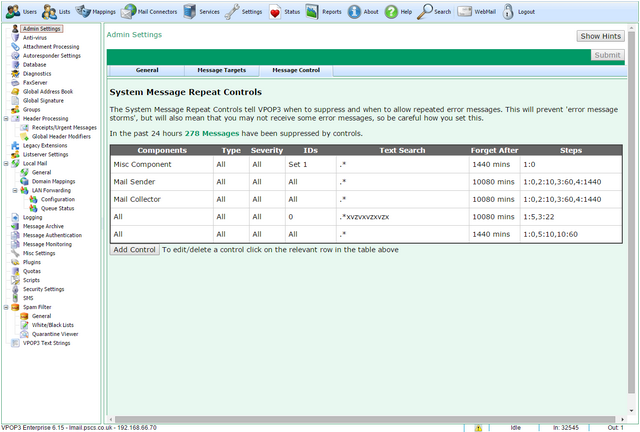To get to this page, go to Settings → Admin Settings → Message Control
This page lets you configure how VPOP3 will suppress or allow repeated error messages. This is useful to prevent administrators receiving lots of error messages due to a single problem. However, be careful how it is configured otherwise you may not receive important error messages.
This works by tracking delivered error messages and only sending repeated error messages after a specified amount of time.
The table shows which controls are in place, and which components & types of message they apply to. The default entries are sensible starting options.
To edit or delete a control, click on the row in the table. To add a new control click the Add Control button.
Above the table is a count which shows how many messages have been suppressed in the past 24 hours (eg 278 messages in the above screenshot). By clicking on that number, you will be able to view the suppressed messages. This also shows the Type and Severity of the message in case you want to fine-tune the message controls.
If you edit or add a new control, you will see a window like that below
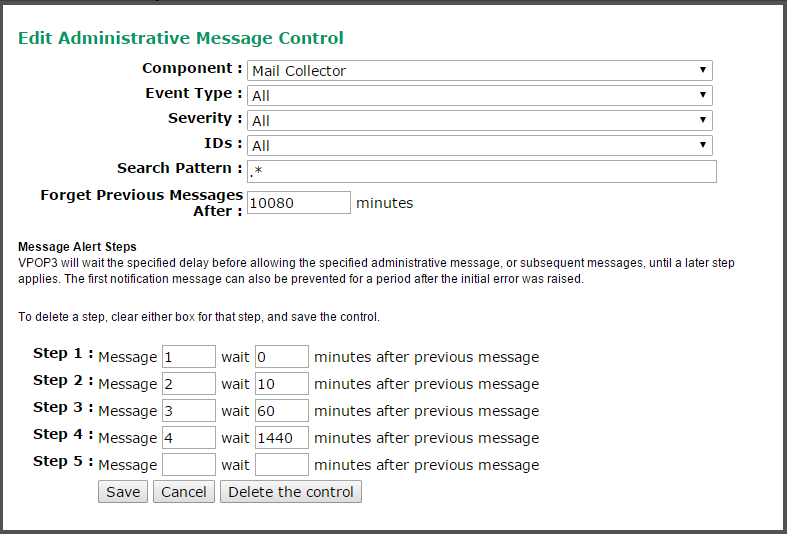
Component can be Mail Collector, Mail Sender, NNTP Collector, Misc Component, Filtering, Routing or All. "Mail Collector", "Mail Sender" and "NNTP Collector" are the components in the Mail Connectors section of VPOP3. "Filtering" is attachment or antivirus filtering. Routing is how messages are routed to users' mailboxes. Misc Components are things like fax, backups, mailing lists etc.
If you select the appropriate type in Component, then the IDs list will be populated with the available options, such as the Mail Sender names, or the various "Misc Components".
In Misc Components there are also two options Set 1 and Set 2. Set 1 is Fax, Archive Backup, Startup and Database Backup. Set 2 is Mailing Lists, VFX (historical component), OutMail Preprocessor, Logger, Call-Forward Verification, LAN Forwarding, Spam Filter, Recycle Bin.
The Event Type is either Protocol (e.g. IMAP4, POP3, etc), TCP/IP or Misc
Severity is Informational, Warning, Error, Fatal, or Panic. These are different severities of messages, in increasing 'strength'.
The Search Pattern is a regular expression to match the error text. .* matches any text.
Forget Previous Messages after X minutes tells VPOP3 how long it should remember previous error messages for.
The various steps tell VPOP3 when to send messages.
In the above example, when a message is generated, VPOP3 will look at how many times this message has been generated in the past 10080 minutes (7 days).
•If this is the first time the message has been generated, then VPOP3 will distribute the message immediately.
•If this is the second time the message has been generated, then VPOP3 will skip distributing the message until at least 10 minutes after the previous message
•If this is the third time the message has been generated, then VPOP3 will skip distributing the message until at least 60 minutes after the previous message
and so on. The final step will repeat forever.
So, as an example, if the message is generated every 7 minutes starting at 12:00, messages will be distributed at 12:00, 12:14 (at least 10 minutes after 12:00), 13:17 (at least 60 minutes after 12:14) and then 13:19 on the following day (at least 1440 minutes after 13:17 on the first day). The messages are not distributed exactly on the 10 minutes because the messages are generated at 12:00, 12:07 (which is suppressed), 12:14 (which is delivered), 12:21 (which is suppressed), etc.
If the steps were as below:

Then the first message to be distributed will be at least 5 minutes after the first message was generated, the second will be at least 5 minutes after that, the third will be at least 22 minutes after that, and then at least 22 minutes after each previous one.
So, if, as before, the message is generated every 7 minutes starting at 12:00, messages will be handled as below:
1.12:00 - skipped
2.12:07 - distributed (at least 5 minutes after the 12:00 one)
3.12:14 - distributed (at least 5 minutes after the 12:07 one)
4.12:21 - skipped (not 22 minutes after the 12:14 one)
5.12:28 - skipped
6.12:35 - skipped (only 21 minutes after the 12:14 one)
7.12:42 - distributed (at least 22 minutes after 12:14)
8.12:49 - skipped
9.12:56 - skipped
10.13:03 - skipped
11.13:10 - distributed
etc