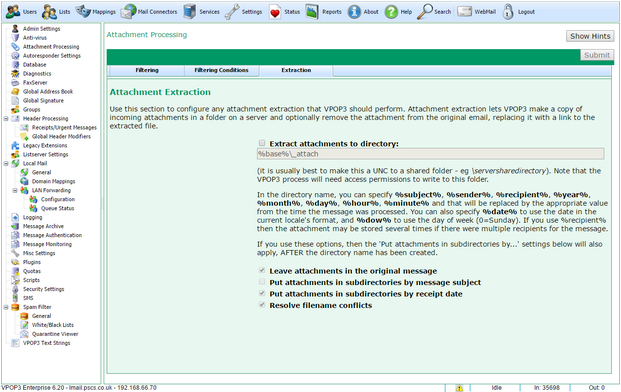To get to this page, go to Settings → Attachment Processing → Extraction
This page lets you tell VPOP3 to extract attachments in incoming messages into files on disk. This screenshot is from VPOP3 v6.20. Earlier versions did not have some of the options or facilities listed here.
Attachment extraction does not affect outgoing or internal messages.
If the Extract attachments to directory checkbox is checked, then VPOP3 will copy all attachments on incoming messages to the specified directory.
The directory specification tells VPOP3 where to store the attachments. The default is %base%\_attach. %base% gets converted to the VPOP3 installation directory, so the default is the _attach subdirectory of the VPOP3 installation directory.
You can specify text which will be expanded out to dynamic data to allow the attachments to be sorted as you wish.
The available expansions are:
•%subject% - this gets converted into the incoming message's subject
•%sender% - this gets converted into the incoming message's sender's email address (in v6.20 and later)
•%recipient% - this gets converted into the message's recipient email address (in v6.20 and later). If the message had multiple recipients, then the attachments will be saved multiple times on disk
•%year%, %month%, %day%, %hour%, %minute% - these will be replaced by the appropriate numeric value
•%dow% - this gets converted to a number for the current day-of-week (0 is Sunday, 6 is Saturday)
•%date% - this gets converted to the current in the local format.
Any expansions are made filename safe - so invalid characters are converted into _ characters.
If the Leave attachments in the original message option is checked, the original message is left untouched. Otherwise it is replaced with a link/reference to the extracted attachment. (Whether this link is usable will depend on the path you specify and the receiving user's share/file permissions. VPOP3 doesn't enforce this).
If the Put attachments in subdirectories by message subject option is checked, then this is equivalent to adding \%subject% to end of the specified directory.
If the Put attachments in subdirectories by receipt date option is checked, then this is equivalent to adding \%date% to the end of the specified directory.
If the Resolve filename conflicts option is checked, then any duplicate filenames will be replaced with Copy_<n>_of_<filename>. If the option is not checked, then files will be overwritten.
Attachment extraction can be modified using Lua scripting - see our knowledgebase for details.