
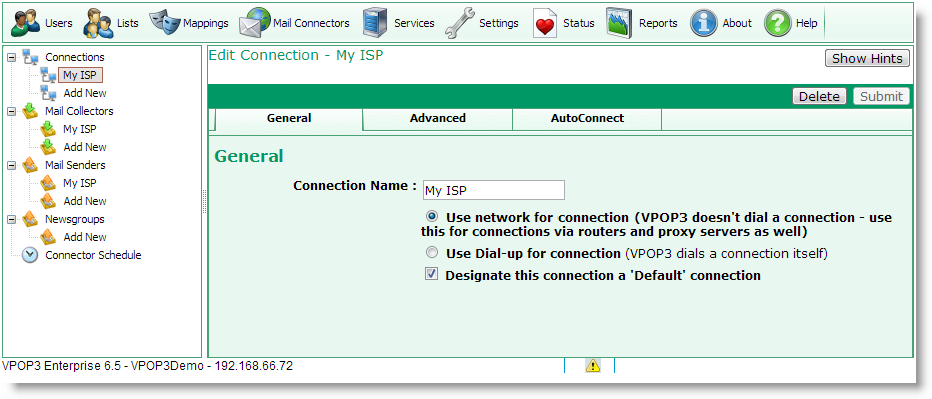
The Connection » General tab lets you set the basic options for a Connection method. For most people, this is the only tab you will need to access.
The Connection Name is the name which you have given the Connection method. The actual value of the name does not matter, but it is used in logging and status messages, so it is useful to use a meaningful name, such as the name of your Internet provider.
Choose the Use network for connection option if your VPOP3 will be connecting to the Internet via a router (the usual case). VPOP3 will not control the connection in any way, and will assume that the connection is always available. Note that you do not need to tell VPOP3 anything else about your Internet connection, such as router details or subnet masks. This is all handled by the Windows network settings.
Choose the Use Dial-up for connection option if you want VPOP3 to control a modem to connect and disconnect from the Internet as required.This option is rarely used nowadays, but is still available in case it is necessary.
Check the Designate this connection a 'Default' connection box if you want this Connection to be triggered using your normal Connector Schedule. Note that this is only a convenience feature - in Schedule items you can tell VPOP3 to connect to specific Connections or to connect to Default Connections. By using the Default Connection feature, you can change which Connections are used by editing the Connection itself, rather than by editing the schedule. Both methods are equivalent, but some people find one way more convenient than the other.
Dial-up connection notes
The modem must be connected to the VPOP3 computer. If the modem is installed on a separate PC, then use the Use network for connection option in VPOP3, and install proxy server software or routing software (e.g. the Internet Connection Service) on that other PC, The details of this are outside the scope of this documentation.
Because VPOP3 generally runs as a service, which is in a different user account from the currently logged in user, any dial-up connections must have been created as usable by any user on the PC, otherwise they will not be visible to VPOP3. How to do this depends on which version of Windows you are using.
In Windows 7:
1.Go to Control Panel
2.Choose Network and Sharing Center
3.Choose Set up a new connection or network
4.Choose Set up a dial-up connection, press Next
5.Set up the settings as normal, but make sure that the Allow other people to use this connection box is checked. (Note that we don't know any way to set an existing connection to be usable by other people, so it appears that you can only do this when creating the dial-up connection)
