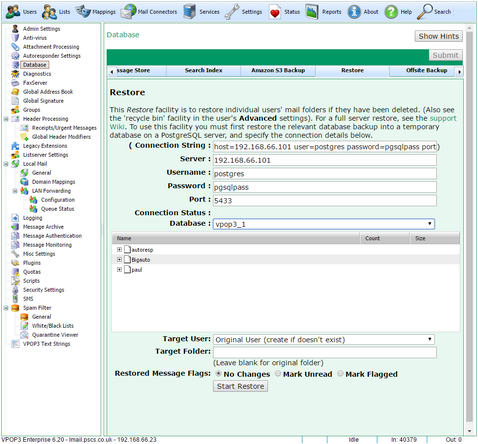To get to this page, go to Settings → Database -> Restore (VPOP3 Enterprise Only).
The Database Restore function lets you restore messages from a database backup without doing a full restore.
If messages have been deleted recently (typically within the last few days, depending on the settings), then you can use the Message Recycle Bin function to restore messages quickly and easily.
If you need to perform a full restore of VPOP3 to restore users, settings, etc then see the Restoring a Backup topic.
If the wanted messages were deleted too long ago to be recoverable from the Message Recycle Bin, but you only want to restore messages for specific user(s) or folder(s) then the Database Restore function is what you need.
Once you have the database backup restored in a temporary database, you can tell VPOP3 to retrieve messages from it
In Server, put the IP address of the temporary database server (localhost if it is on the VPOP3 PC)
In Username & Password, put the PostgreSQL administrator username & password (default 'postgres' and 'pgsqlpass' if on the VPOP3 PC)
In Port, put the PostgreSQL service port (default 5433 if on the VPOP3 PC or 5432 if on a separate PC)
Now, the Database drop-down should be populated with the available databases. Choose the temporary database you created above - eg 'vpop3temp'
Once you have chosen that, the box at the bottom of the page should be populated with the users & folders available in that database. You can expand the trees to select folders. Select multiple users & folders by using shift-click and ctrl-click as normal.
Once you have chosen the users & folders to restore, you can choose the Target User which is the user where the messages will be restored to. You can tell VPOP3 to put the messages into the original user's mailbox, or a specified user's mailbox.
You can also choose the Target Folder. Leave this blank to use the original folder name. (If the folder exists, VPOP3 will add the restored messages into that folder. Existing messages will be left).
You can also tell the restore process to mark restored messages as unread, flagged (starred) or leave them with the status in the backup.
When you are ready press Start Restore. VPOP3 will now display a list of folders it is restoring and display the progress. Messages will appear in users' mailboxes as they are being restored.