
The Global Signature page lets you let "signatures" to be added to the bottom of messages. These can include company contact information, etc. (Note that disclaimers here are not necessarily legally significant, so we recommend consulting a lawyer before relying on them to mean anything).
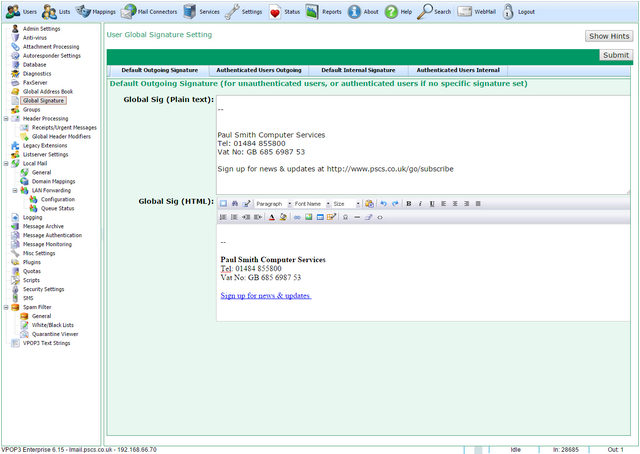
There are 4 tabs in the Global Signature page, but as all the tabs are very similar, we will describe them all below, rather than in separate sections.
The 4 tabs are:
•Default Outgoing Signature - the signatures here are added to the bottom of outgoing messages. This signature is used if the sender did not use SMTP authentication, or if the Authenticated Users Outgoing signatures are blank.
•Authenticated Users Outgoing - the signatures here are added to the bottom of outgoing messages sent by authenticated senders.
•Default Internal Signature - the signature here are added to the bottom of internal messages. This signature is used if the sender did not use SMTP authentication, or if the Authenticated Users Internal signatures are blank.
•Authenticated Users Internal - the signatures here are added to the bottom of internal messages sent by authenticated senders.
Outgoing vs Internal signatures
The signatures for internal and outgoing messages can be configured separately because most people do not require internal signatures or the signatures need to be quite different for internal use. This is because outgoing signatures often contain contact information, and legally mandated information such as company registration numbers, VAT numbers etc. For internal use, this information is redundant and unnecessary.
Authenticated Users vs Default signatures
The Default signatures can only contain fixed text or HTML which is the same for all senders.
Authenticated Users signatures can also contain data from the address book entries for the authenticated users (eg full name, direct-dial telephone number, etc). To indicate this in the signature use the format [<ldap attribute>], so, for instance, to include the 'common name' for the authenticated user you could use [cn].
VPOP3 uses the inetOrgPerson objectclass for users, so you can use attributes defined in that object class. Some of the more useful ones are below:
•cn - common name/display name
•gn - first name
•sn - surname
•mail - email address
•mobile - mobile telephone number
•title - job title
•ou - department
•physicalDeliveryOfficeName - office
•o - company
•postalAddress, l, st, postalcode, c - postal address, city, state, post code, country
•facsimileTelephoneNumber - fax number
Plain text vs HTML signatures
You can define plain text and/or HTML signatures for each type of signature. VPOP3 will use the appropriate type of signature for the message you send. If you only provide one format of signature, VPOP3 will convert that signature to the other format as necessary. So, if you specify an HTML signature, but send a plain text message, VPOP3 will strip HTML tags etc and create a plain text signature. It is often better to create both signatures manually so you can be sure the formatting is as you wish, but the automatic conversion can be useful.
It is important to know when the different signatures will be used. If you send a plain text message, and only have an HTML signature, VPOP3 will not convert the plain text message to HTML and attach the HTML signature. Instead it will convert the HTML signature to plain text and add that.
What format of message is sent does depend on the email client you are using, and its settings. For instance, with Mozilla Thunderbird, if you just send a simple message, without any formatting, it will send only a plain text message. If you include formatting (such as colours, bold text, different fonts, etc), then it will send the message as HTML, and it will send an alternative plain text version of your message as well. The recipient (or recipient's software) will choose which version of the message to display. For instance, if it is being imported into other software automatically, often the plain text version will be used, or if someone is reading the message in a text-only viewer (eg Pine on Linux) it will use the plain text version.
Note that if you use Microsoft Rich Text format when sending from Outlook, it will send the message as HTML, plain text AND Microsoft Rich Text format. VPOP3 can add signatures to the HTML and plain text versions of the message, but cannot add a signature to the Microsoft Rich Text version. If the recipient views the message in Outlook, they will probably see the Microsoft Rich Text version of the message, but if they view the message in anything else they will see the HTML or plain text versions.
Images in signatures
If you insert an image in an HTML signature, VPOP3 will not embed the image into the message. This is for several reasons - for instance, it can increase the size of your messages significantly, which will be inconvenient to people reading your message on mobile devices or metered connections, and it will usually require VPOP3 to totally rewrite the original message structure, which risks introducing bugs and unwanted behaviour.
Instead, the image in the signature will link to a URL which should point to an image on your website. So, if you want to show your company logo, you should insert an image with a link like http://www.ourcompany.com/images/logo.png (obviously the exact link will depend on where you have stored the image on your site). When the image is a link, then mobile users will often be asked whether they want to download the images, so they have the option not to use their bandwidth allowance.
Make sure the image you link to is the correct size. If you link to an image that is 1000x1000 pixels and you size it to 30x30 pixels in the HTML, then the email client still has to download the full 1000x1000 pixel image and rescale it at the user's end. If you link to a 30x30 pixel image, then the email client only has to download the smaller image which will be quicker and not use as much of the recipient's bandwidth allowance.
Generally, it's more considerate not to include images in your email signatures at all unless they are legally mandated, because the recipients will really not want to see them, and they just make your messages bigger and slower unnecessarily. If you force the recipient to use up their bandwidth allowance, they will be unhappy with you.
Personal Signatures
As well as the global signatures, users can have personal signatures defined in the Edit User -> Outgoing Sig/Internal Sig pages. You can also disable the global signature for users on those pages.
Which signature is used
If the sender does not authenticate, then the Default Outgoing/Internal Signature will be used.
If the sender does authenticate, then VPOP3 will look for a signature in the following order
1.If a Personal signature exists, VPOP3 will use that
2.If an Authenticated User signature exists, VPOP3 will use that
3.If a Default signature exists, VPOP3 will use that
VPOP3 detects whether a signature exists or not based on whether there is any content. So, if you actually want a Default signature to exist, but not to use a signature for authenticated senders, you cannot just leave the Authenticated User signature blank, because VPOP3 will fall back to using the Default signature. Instead, you need to specify the Authenticated User signature as "<blank>" (without the quotes). That text tells VPOP3 that that signature exists, but is to be blank.
Also, you can mix the Personal and Authenticated/Global signatures. If you include the text <personalsig> in the authenticated/global signature, VPOP3 will include the user's personal signature at that point. If you don't do that, and include the text <globalsig> in the personal signature, VPOP3 will include the personal signature at that point. (If you use both, then the <personalsig> tag takes precedence, it will not recurse indefinitely).
VPOP3 will remove any <personalsig> or <globalsig> tags which did not take effect, after it has finished expanding it, so you will not be left with those in the actual signature which is used.
You can also generate signatures dynamically using some Lua scripting.
