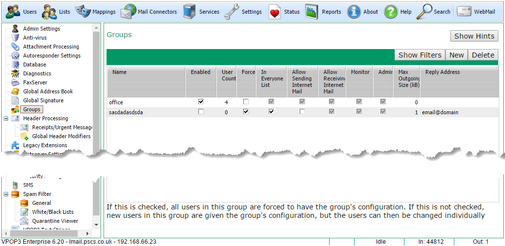To get to this page, go to Settings → Groups
In VPOP3, a Group is a sort of List which is also used for assigning permissions and settings. It can be used as a basic distribution list, but that use is secondary. If you are simply wanting a 'distribution group', then in VPOP3 add the users to a Distribution List instead of adding them to a group. Note that groups cannot be emailed to from externally: They are only accessible by local users.
A user can be a member of a Primary Group. This group allows you to override user settings by group if you wish. The Primary Group has settings such as permissions which can override individual user's settings. This means that you can change the settings for a group of users in one action rather than individually. However, note that the User Bulk Edit option may achieve a similar result and be easier to understand in many cases. A user can only be in one Primary Group.
A user can be a member of multiple Secondary Groups. Secondary Groups do not allow you to override user settings but are used for permissions for IMAP4 folder sharing (and may be used for other permissions in the future).
To create a new Group, press the New button. To delete a group press the Delete button. To edit a group you edit the entries in the table directly. You do not need to 'Submit' any changes on this page, they occur immediately.
If you hover over a cell in the table, the text at the bottom of the screen will give you information about that setting.
Some of the controls are three-state checkboxes. In these cases, if the checkbox is checked as normal, then all members in the group will be made to have this setting set; if the checkbox is clear, then all members will be made to have this setting unset, and if the checkbox is greyed, then all members in the group can have their own individual setting (that particular setting is not affected by the group configuration).
•Name - this is the Group name. It cannot be the same as any user or list. When the group is used as a distribution, this is the part of the email address to use before the @ symbol.
•Enabled - if this is checked, the group's users are enabled. If it is not checked, then the users are disabled and will not be able to access VPOP3. We have seen this feature used in a school environment where pupils' accounts are in groups by form, and the forms who are meant to be using computers are enabled as appropriate.
•User Count - this is a count of how many users are in this group (readonly).
•Force - if this is checked, then all users in the group will have the assigned settings, and they cannot be changed individually. If this is not checked, then new users in this group will have the group's settings, but they may then be changed individually.
The remaining options in the table relate to user settings which can be configured by group options. Click on the option name to see it in the user's settings.
•In Everyone List - if this option is checked, then group members will be put into the “Everyone” list.
•Allow Sending Internet Mail - if this option is checked, then group members can send outgoing email. If it's not checked, then they will be blocked from sending outgoing mail (note that requiring SMTP authentication is recommended if you want to enforce sending limits).
•Allow Receiving Internet Mail - if this option is checked, then group members can receive incoming email. If it's not checked, then incoming email to them will be treated as if the recipient was unrecognised.
•Monitor - if this option is checked, then messages to members of this group will be Monitored.
•Admin - if this option is checked, then the group's members will be administrators.
•Max Outgoing Size - if this option is set to 0 (zero), then there is no group limit on the size of messages, but if it is set to a non-zero value, then that is the maximum outgoing message size that the group members can send (in kB). This does not limit internal messages, just outgoing ones.
•Reply Address - this option lets you set an “Change outgoing mail sender address” option for a whole group of users at once. If you specify a normal email address, then that email address will be used for all members of the group, but if you use an address starting with a *, such as *@mydomain.com, then the * will be replaced with the username of the user