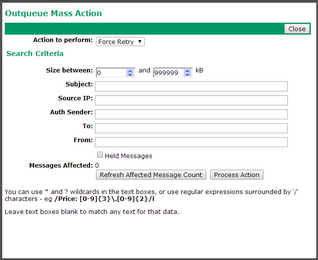You can perform bulk operations on messages in the VPOP3 Outqueue here. To get to this page, go to Users, click on the Outgoing Message Queue at the top of the table of users, then click on Bulk Action
You can perform four different actions on the chosen messages:
•Force Retry - this will tell VPOP3 to retry sending the messages the next time it connects to send messages. Normally VPOP3 will wait between retries depending on rules configured in the Mail Sender, this option will override that delay. Note that VPOP3 will only retry sending the message to any recipients who have not accepted the message or rejected the message permanently.
•Delete - this will delete the messages from the Outqueue
•Hold - this will mark the messages as held. That means that the messages will still stay in the Outqueue, but VPOP3 will not attempt to send them. You may unhold the messages later either individually on the main Outqueue page, or through further bulk actions.
•Unhold - this will remove the hold marker from the messages, so VPOP3 will attempt to send the message as normal
The main section of the page lets you specify which messages will be acted upon
•Size between - lets you specify the size of the message to be processed
•Subject - lets you specify text in the subject to search for
•Source IP - lets you specify the IP address the message should have come from
•Auth Sender - lets you specify the authenticated user who sent the message
•To - lets you specify the email address of a recipient the message was for
•From - lets you specify the email address of the sender
•Hold - if this is checked, then only held messages will be processed (if they match the other conditions). If not checked, then only unheld messages will be processed.
Subject, Source IP, Auth Sender, To, and From are usually case insensitive substring matches, but you can specify a regular expression match by surrounding the text with /.../ characters (make it case insensitive by appending 'i' after the final /. If you leave any of these boxes empty, then that field will not be checked. For instance:
•invoice - will match anything containing Invoice, invoice, iNvOiCe, etc
•/invoice/ - will match anything containing invoice, but not Invoice etc
•/^invoice/ - will match anything beginning with invoice
•/^invoice$/ - will only match invoice exactly
•/^invoice/i - will match anything beginning with invoice, Invoice, iNvOiCe, etc
The Messages Affected count will tell you how many messages will be affected by the current conditions at this moment.
The Refresh Affected Message Count button will tell VPOP3 to recalculate how many messages will be affected. This may be useful if more messages are arriving or being sent, or the conditions are changed.
The Process Action button will tell VPOP3 to process the selected action on the chosen messages. This will report the number of items affected after the action is complete. Note that this count may be different from the Messages Affected count because more messages may have arrived since that was calculated. Also, note that for the Force Retry action, the result count shows the number of target recipients affected, not the number of messages, so if messages are sent to more than one recipient who needed retrying, the resulting count may be larger than expected.