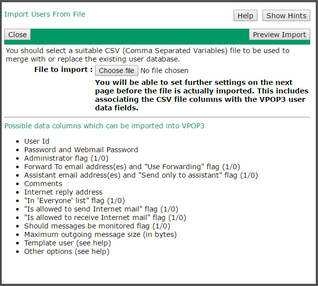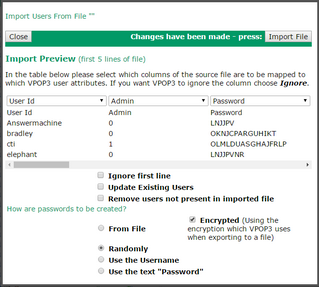The Import users from file button will let you load a list of users from a CSV file. Some people have used this for copying users from one installation of VPOP3 to another, but that is not recommended in most situations because the Export and Import facilities only handle a very small proportion of user settings so it is likely that the user configuration you have after the import on the new installation will not be the same as it was on the old installation.
If you want to copy a VPOP3 installation to a new PC, then see the Move VPOP3 instructions.
Generally the Export and Import facilities are useful if you want to manage users in a spreadsheet program or get a list of users for use elsewhere or something similar. For instance you could export a list of users, then add some new users or change a forwarding address or something, and then re-import them back. This will keep all the existing settings except for the changes and will add the new users. This is different from expecting it to make a full copy of your user configurations.
The Import can also be useful when initially setting up a new VPOP3 installation with a large number of users, but the Bulk Add Users facility may be easier in many cases.
To import the users from a file go to the Users page and press the Import users from file button on the top row. A window like that below will appear:
VPOP3 will import the data from a CSV (Comma Separated Variables) file which most spreadsheet programs will be able to load. Often the best thing to do is to use the Export users to file option to create a sample CSV file, then edit that in your spreadsheet program and import the edited CSV file. Make sure you tell the spreadsheet program to save it as a CSV file. VPOP3 will not be able to read an XLS or similar file.
Select the file by pressing the Choose File button next to File to import, and then press the Preview Import button. VPOP3 will not import the users at this point, and you will be given the opportunity to confirm or cancel the operation.
After pressing Preview Import, VPOP3 will read the first few lines of the file and display a window letting you specify how the file is to be loaded.
The top part of the window shows the first few lines split into columns and which user attribute will be associated with which column. You can scroll right to change the attribute -> column assignment if necessary. You can choose Ignore in the attribute selector if you want VPOP3 to ignore a specific column.
Below that are options about how VPOP3 will load the data from the file.
•Ignore first line - VPOP3 will ignore the first line (which may contain column headers).
•Update existing users - VPOP3 will update the settings for any existing users. If this option is not selected, then existing users will not be modified by the import action.
•Remove users not present in imported file - VPOP3 will delete any users who are not in the imported CSV file. If this option is not selected, then no users will be deleted.
The How are passwords to be created options let you specify how passwords will be set for added/updated users
•From File - the password from the file will be used. If Encrypted is checked, then VPOP3 will decrypt the password using the same encryption method as used when exporting the file.
•Randomly - the password will be set randomly. The administrator can either reset these after the import, or you can read the generated passwords from the importusers.log file which is created in the VPOP3 installation directory.
•Use the Username - the password will be set to the same as the user name. Please change the password as soon as possible!
•Use the text "password" - the password will be set to "password". Please change the password as soon as possible!
Press the Import File button to import the file, or the Close button to cancel the import operation.