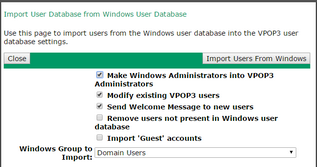The Import users from Windows button will let you load a list of users from the Windows users list, such as the Domain Users list.
To import the users from Windows go to the Users page and press the Import users from Windows button on the top row. A window like that below will appear:
VPOP3 will import users from the Windows accounts.
VPOP3 will import the user name, comment, real name, and optionally administrator status.
The Make Windows Administrators into VPOP3 Administrators option tells VPOP3 that any VPOP3 users it creates or modifies for Windows users who are administrators should be made into VPOP3 administrators as well.
The Modify existing VPOP3 users option tells VPOP3 to update comment, real name & optionally administrator status for existing users who are also Windows users.
The Send Welcome Message to new users option tells VPOP3 to send the "welcome message" to any new users.
The Remove users not present in Windows user database option tells VPOP3 to remove any VPOP3 users who are in the Windows group being imported. The currently logged in user will not be deleted even if they are not a Windows user.
The Import Guest accounts option tells VPOP3 to import any users which are designated as 'guest' accounts in Windows. This should usually be turned off.
The Windows Group to Import option tells VPOP3 which users it should import. You could create a Windows group specifically for email users, or use a standard one such as Domain Users or similar. VPOP3 will import any users who are members of the specified group.
Press the Import File button to import the users, or the Close button to cancel the import operation.
VPOP3 will remember the settings on this page, so if you perform the action again later, the previous settings will be set as the new defaults to make it easier to import the same Windows group again, and so on.
VPOP3 cannot import passwords from Windows, because Windows does not allow access to stored passwords. Instead, newly created users will be given a password of 'password'. You should reset these at the earliest opportunity.
You can use the Allow users to log in using their Windows passwords option in the Security Settings to allow users to log in using their Windows passwords. In this case VPOP3 will ask Windows if the supplied password is correct, which Windows does allow.